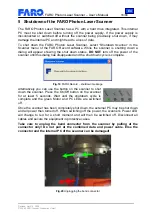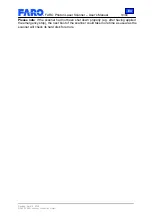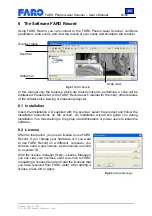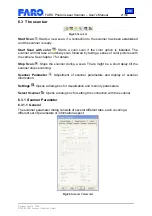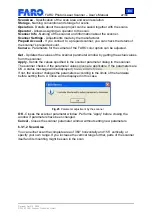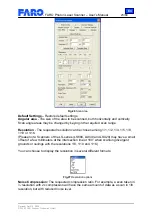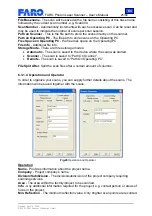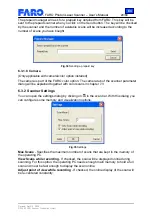En
FARO Photon Laser Scanner – User’s Manual
14/68
Revised: April 10, 2008
© 2008 FARO Scanner Production GmbH
Fig.13
Blue data and power cable at tripod leg
Without battery
•
Ensure that the connector box is switched off (red button pressed).
•
Insert the bigger connector of the blue data and power cable into the connector
box.
•
Insert Ethernet cable into PC port as specified by PC manufacturer and into the
connector box. If the Ethernet connection does not work, an Ethernet switch and
two ordinary Ethernet cables might have to be put between PC and connector
box.
•
Check that the power supply unit is switched off and unplugged. Connect power
supply cable to the connector box; connect power cable into an approved power
supply source.
With battery
•
Ensure that the Battery is switched off.
•
Insert the connector of the blue data and power cable into the battery.
•
Insert Ethernet cable into PC port as specified by PC manufacturer and into the
battery. If the Ethernet connection does not work, an Ethernet switch and two
ordinary Ethernet cables might have to be put between PC and battery.
4.1.5 Step 5 - Switching on the scanner
•
Check that the laser lock is in Off position.
•
Switch on the external operating PC and when the PC is ready, switch on
the power for the scanner by turning the red button on the connector box
or, if you have a battery pack, by using the switch on the battery pack.
The scanner’s Power LED will be on.
•
Start the scanner by pushing the On/Off button. This will start the boot
procedure of the internal PC, which will be indicated by the PC LED
turning to red for a moment and then flashing in green.