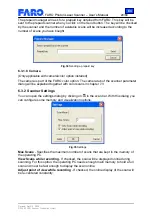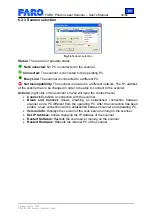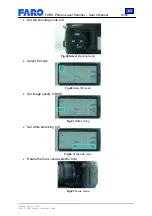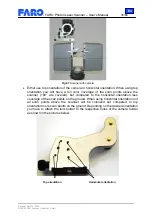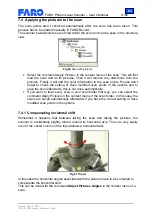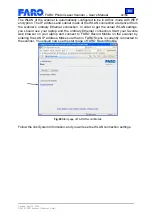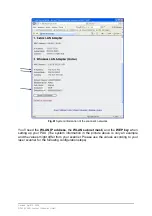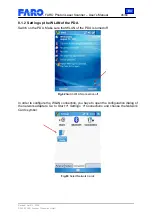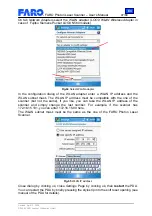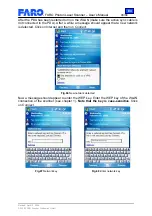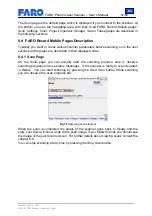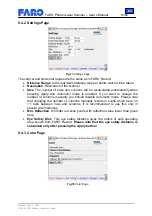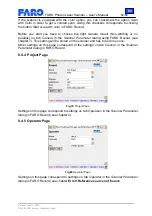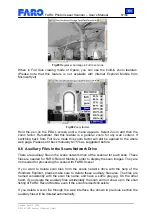En
FARO Photon Laser Scanner – User’s Manual
43/68
Revised: April 10, 2008
© 2008 FARO Scanner Production GmbH
8 Using FARO Record Mobile with a PDA
FARO Record Mobile offers a web interface to control the scanner. In combination with
WLAN and a PDA or the iPod Touch, this is a very comfortable way to operate the
FARO Photon Laser Scanner. Please note that old scanners need a special software
upgrade for FARO Record Mobile.
As the scanner will now offer to different connection types (LAN and WLAN), a conflict
may arise when both a laptop and a PDA are used at the same time. In this case, the
scanner is not operable with the PDA.
Please note: Although any web browser can be used on the PDA, some of them show
problems with image manipulation like zooming. It is recommended to use Opera
8.1 Setting up the WLAN connection
If your PDA was not preconfigured this chapter shows you how to setup your PDA in
order to connect to the FARO Photon Laser Scanner via Wifi. It describes the
configuration on the basis of the Fujitsu Siemens Pocket Loox N560 with Microsoft
Windows Mobile 5. If you are using another mobile device please refer to its user
manual on how to setup its Wifi connection.
8.1.1 FARO Photon Laser Scanner
Plug the Fritz!WLAN USB stick into one of the USB ports of the scanner. Please note
that you can only use the Fritz!WLAN USB stick to establish a WLAN connection to the
scanner.
Fig.59 WLAN Stick in the USB port
Note:
If you plugged the WLAN stick into the scanner for the first time you have to
restart the scanner once before further usage. Leave the stick plugged in when
restarting. Afterwards the scanner doesn’t need to be restarted anymore when the
WLAN stick is plugged into the scanner.