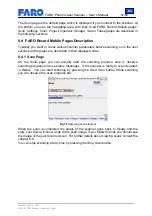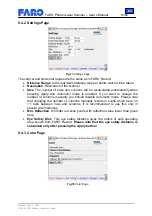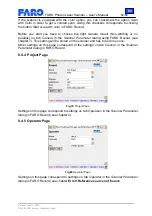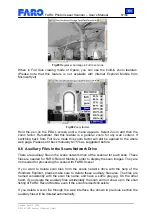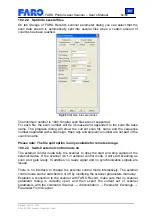En
FARO Photon Laser Scanner – User’s Manual
65/68
Revised: April 10, 2008
© 2008 FARO Scanner Production GmbH
Open the exported parameter file in a text editor and search for the variable
ExtStorageCtrl
. If you want to switch the external control mode on, change its value to 1
(if it doesn’t yet show a value, add the complete line).
Attr<int> { Name "ExtStorageCtrl"
Value 1
}
Save the file, and transfer it back to the scanner with
Scanner
→
Administration
→
Parameter Exchange
→
Parameter To Scanner
If you want to switch external control mode off again, set this value to 0 and transfer the
changed parameter file to the scanner again.
10.3.2.4 Start and pause scanning
With external control mode switched on, you initiate the scanner as usual by pressing
the on/off button on the scanner or by pressing the button in FARO Record. Initiating
the scanner with FARO Record Mobile via a wireless connection is possible too, of
course. The mirror will start rotating, but no scan data will be written into a file until an
external start signal is issued (see chapters 10.3.3 and 10.3.4).
The scanner will continue scanning until a stop signal is received or the given number of
columns has been reached. When the scanner is paused, a start signal will cause the
scanner to continue scanning.
You can start and pause the recording of scan data with the test device as described in
chapter 10.3.4.
There is no limit on how often or how long scanning can be paused.
10.3.2.5 Synchronize with external device
In external control mode, the scanner issues a sync signal for each turn of the mirror.
For example, when you move the scanner along a track, you can use this signal to
trigger the measurement of the exact longitudinal position and create a protocol of the
movement. Then it is possible to assign a correct 3D placement to each scan point.
Please note that this is not included in the FARO software.
10.3.3 Electrical interface
As the electrical interface between scanner and a pause and synchronization device the
helical socket is used (the one located near to the USB ports).
This is a standard LEMO® socket. Its LEMO part-no. is EGG.1B.307.CLL, the related
plug has the LEMO part-no FGG.1B.307.CLAD.
The pin assignment of the helical socket is as follows: