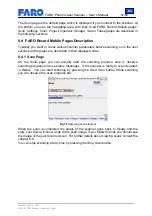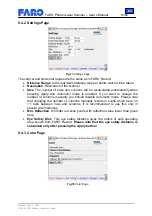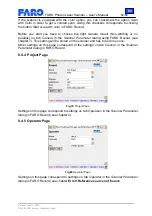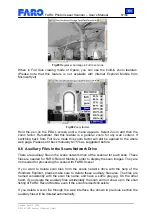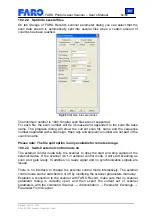En
FARO Photon Laser Scanner – User’s Manual
66/68
Revised: April 10, 2008
© 2008 FARO Scanner Production GmbH
Fig.90
Helical interface
All signals are on TTL level (0-5V).
Incoming signals should have a minimum duration of 40ns. The scanner is triggered on
the falling edge of the signal (active low). It handles incoming signals only when it is
ready and if it is set to external control mode. If the scanner is not set to external control
mode, the scanner doesn’t wait for an incoming start signal to start scanning. It will scan
immediately when it gets ready.
The scanner signals its readiness with a high level on pin [Ready].
When the scanner is recording (ready & start signal detected), on each turn of the mirror
a sync signal of 0.1ms duration will be created.
10.3.4 Test device
When you have purchased the helical option a test device will be supplied together with
the FARO Photon Laser Scanner. This test device can be connected to the helical
socket (see 10.3.3). It is for testing the scanner’s helical mode and to demonstrate the
functionality of this mode.
Fig.91
Helical test device
+5V
Stop (in)
Start (in)
Reserved for future use
Ready
(out)
Sync
(out)
GND