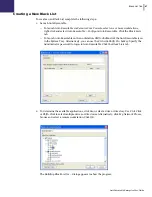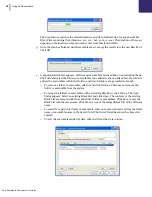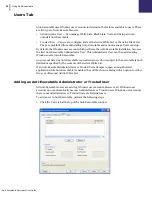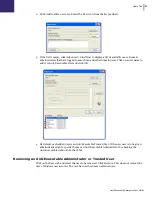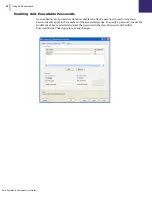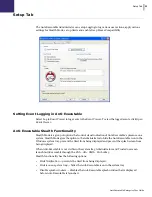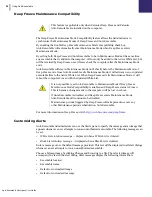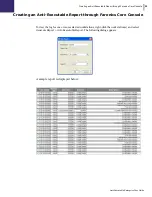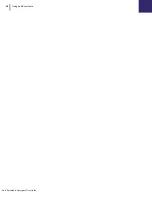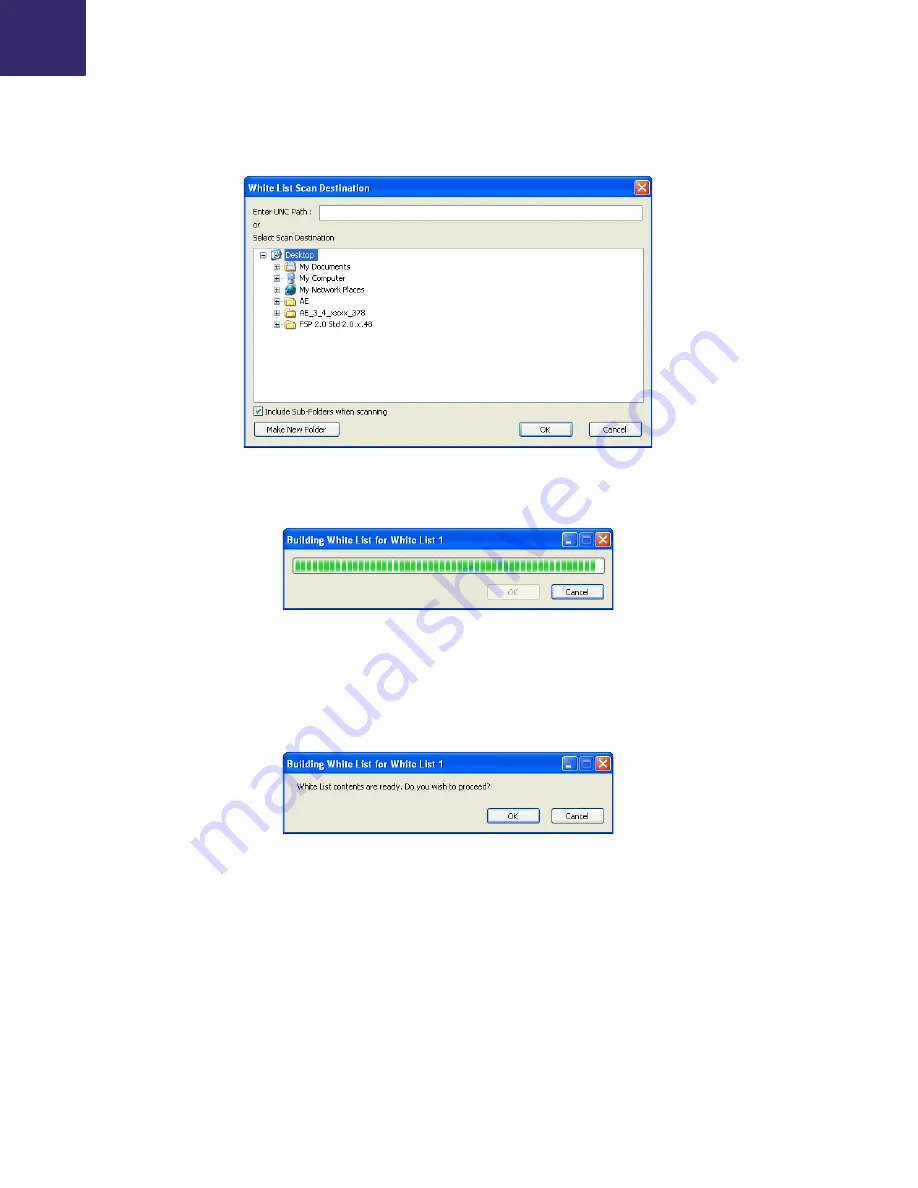
White List Tab
|
41
Anti-Executable Enterprise User Guide
3. To determine the available applications, click
Scan
, select a drive or directory.
— Use
Ctrl+Click
or
Shift+Click
to select multiple drives or directories to scan the workstation
locally.
— Click
My Network Places
, browse and select a remote workstation for remote scanning.
4. Click
OK
. The
Building White List for...
dialog appears to show the progress:
The
Scan
feature searches the selected location, and its sub-directories, for any executable
files. (Files containing the extensions:
.scr, .jar, .bat, .com, or .exe
.) The duration of the scan
depends on the location’s size and number of executables found within.
5. Once the scan has finished, Anti-Executable checks if you want to proceed. Click
OK
.
6. A populated White List appears. Folders and executables can be added on an individual basis.
Click
Add
and select the folders or executables to be added to the new White List. If a folder is
added, the executables within that folder, and its sub-folders, are permitted to launch.
— To remove a folder or executable, select it and click
Remove
. This does not remove the folder
or executable from the system.
— To merge the folders or executables with an existing White List, click
Merge
. The
Open
dialog appears. Select an existing White List and click
Open
. The contents of the existing
White List are merged with the scanned list of files or executables. Click
Save
to save the