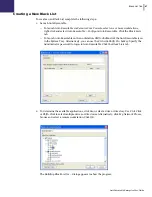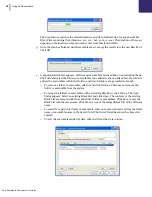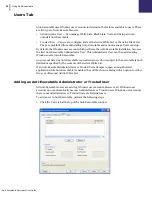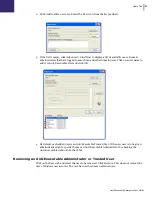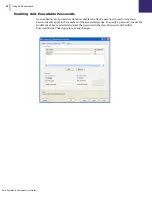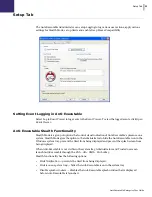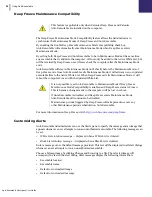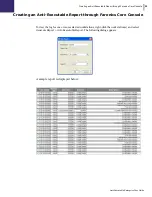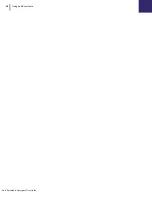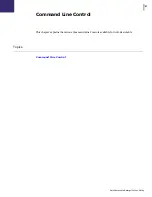White List Tab
|
43
Anti-Executable Enterprise User Guide
Adding Executables or Folders to an Existing White List Using the White List
Editor
In addition to populating a new White List, the Scan feature allows executables from a specific
location to be added to an existing White List. This location can be local, external, or on a network.
•
Click
Scan
to launch the
White List Scan Destination
dialog. This will search the selected
location for any executables. Once the scan has finished, the results can be merged into the
White List.
•
Individual folders and executables can be added by clicking
Add
.
•
To open a previously created White List, click
Open
and browse to the White List file. Make
any changes necessary with
Add
,
Remove, Scan,
or
Merge
buttons. These buttons add and
remove executables and folders from the White List. They do not modify actual files or folders
on the machine.
•
Click the
White List Only
button to delete the executables from the Black List and ensure that
they are a part of only the White List.
•
Multiple White Lists can be opened and edited at the same time. Only one White List can be set
as an Active White List at a time.