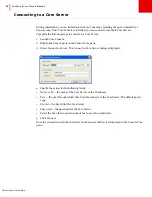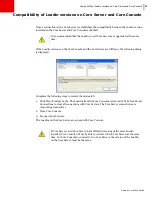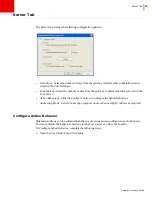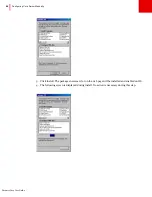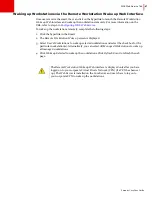Faronics Core User Guide
40
|
Configuring Core Server Manually
2. Click
Configure
in the
Action Behavior
pane of the
Console
tab. The
Configure Action
Behavior
dialog is displayed.
3. Select any
Product Action
and click
Edit
. The
Edit Action Behavior
dialog is displayed.
4. Select the following configuration options in the
Edit Action Behavior
dialog:
•
Display this dialog every time a new task of this action type is created -
select this check box
to display the
Edit Action Behavior
dialog whenever new tasks of this action type are created.
•
Keep tasks active for -
select this check box to keep the action active if the workstation is not
communicating with the Core Server. If this option is selected, the tasks will remain in the
Active
node of the
Console Tree
pane until all the offline computers come back online or, until
Summary of Contents for CORE
Page 1: ...Faronics Core User Guide 1 CaS 5cWRS...
Page 6: ...Faronics Core Console User Guide 6 Contents...
Page 18: ...Faronics Core User Guide 18 Introduction...
Page 24: ...Faronics Core User Guide 24 Installing Faronics Core...
Page 30: ...Faronics Core User Guide 30 Configuring Faronics Core via the Configuration Wizard...
Page 50: ...Faronics Core User Guide 50 Configuring Core Server Manually...
Page 56: ...Faronics Core User Guide 56 Using Advanced Options...
Page 88: ...Faronics Core User Guide 88 Using Core Console...
Page 96: ...Faronics Core User Guide 96 Appendix A Single Subnet Single Core Server...
Page 98: ...Faronics Core User Guide 98 Appendix B Single Subnet Multiple Core Servers...