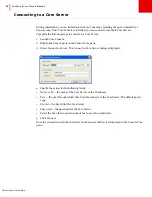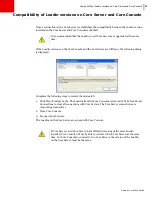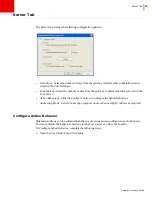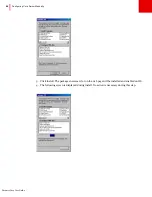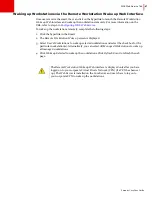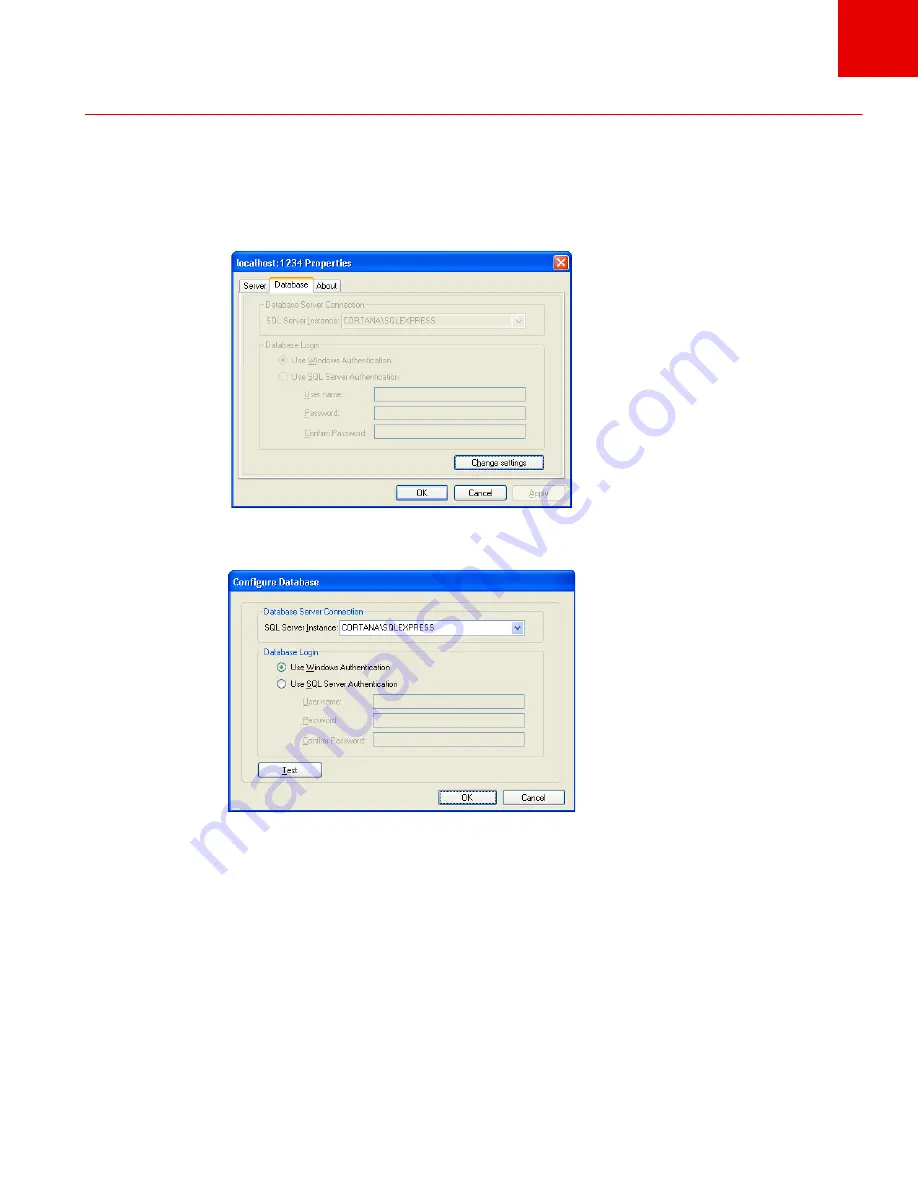
Faronics Core User Guide
42
|
Configuring Core Server Manually
Database Tab
The
Database
tab allows you to configure the database.
Complete the following steps to configure the database:
1. In the
Console Tree
pane, right-click
Core Console
and select
Properties
. Select the
Database
tab.
2. Click
Change Settings
to change the database connection settings or to connect to a different
database server. The following dialog is displayed:
3. Select the database server from the drop-down list. Alternatively, you can enter the name of
the database manually.
4. Select
Use Windows Authentication
or
Use SQL Server Authentication
as required.
5. If you select
Use SQL Server Authentication
, enter the
User name
and the
Password
for the
SQL Server.
6. You can also test the connection to the database server by clicking on
Test
. This step is
optional.
7. Click
Apply
. Click
OK
to exit the dialog.
Summary of Contents for CORE
Page 1: ...Faronics Core User Guide 1 CaS 5cWRS...
Page 6: ...Faronics Core Console User Guide 6 Contents...
Page 18: ...Faronics Core User Guide 18 Introduction...
Page 24: ...Faronics Core User Guide 24 Installing Faronics Core...
Page 30: ...Faronics Core User Guide 30 Configuring Faronics Core via the Configuration Wizard...
Page 50: ...Faronics Core User Guide 50 Configuring Core Server Manually...
Page 56: ...Faronics Core User Guide 56 Using Advanced Options...
Page 88: ...Faronics Core User Guide 88 Using Core Console...
Page 96: ...Faronics Core User Guide 96 Appendix A Single Subnet Single Core Server...
Page 98: ...Faronics Core User Guide 98 Appendix B Single Subnet Multiple Core Servers...