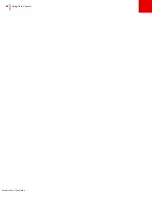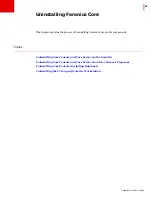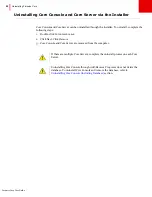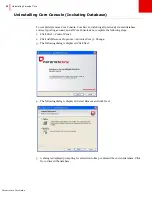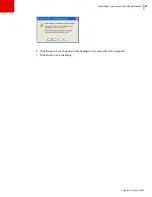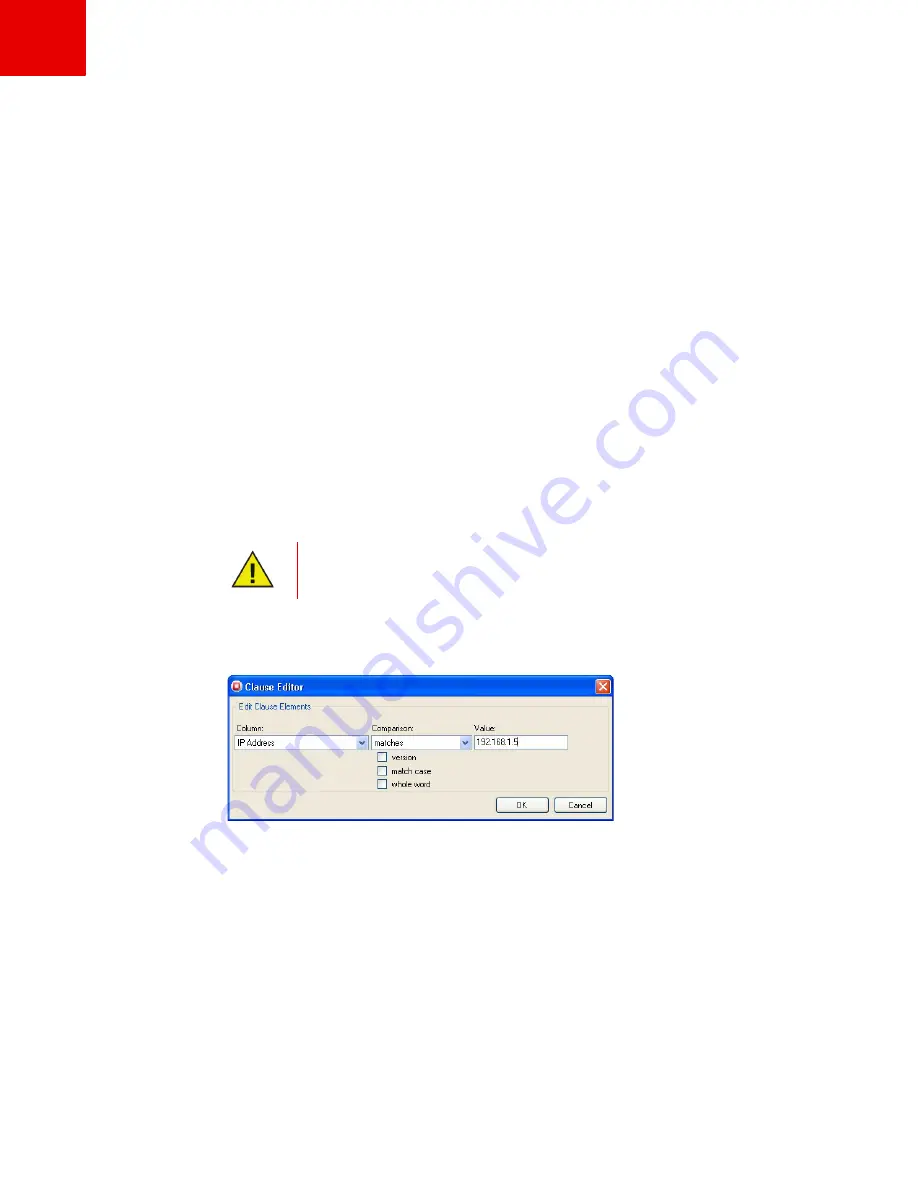
Custom Workstation Groups
|
79
Faronics Core User Guide
•
The
Column
field has the following options:
— Product
— Workstation
— Version (Agent)
— MAC Address
— IP Address
— OS Type
— Last Agent Event
•
Depending on the option selected from in
Column
drop-down, the following options are
displayed in the
Comparison
drop-down:
— equals
— not equal to
— greater than
— greater than or equal to
— less than
— less than or equal to
•
The Numerical Value field is a numeric field where any numeric value can be specified.
In this example, we have selected the following options:
7. Double-click on the sub group created in the previous steps. The following result is displayed
based on the rules specified. The following screen shows the Dynamic Custom Workstation
Group with the icon displayed adjacent to the workstation.
The options displayed in the
Column
and
Comparison
drop-down depend on the
Loadins installed on your system. The Loadins displayed are not part of the Core
Console installation. Loadins are licensed and installed separately.
Summary of Contents for CORE
Page 1: ...Faronics Core User Guide 1 CaS 5cWRS...
Page 6: ...Faronics Core Console User Guide 6 Contents...
Page 18: ...Faronics Core User Guide 18 Introduction...
Page 24: ...Faronics Core User Guide 24 Installing Faronics Core...
Page 30: ...Faronics Core User Guide 30 Configuring Faronics Core via the Configuration Wizard...
Page 50: ...Faronics Core User Guide 50 Configuring Core Server Manually...
Page 56: ...Faronics Core User Guide 56 Using Advanced Options...
Page 88: ...Faronics Core User Guide 88 Using Core Console...
Page 96: ...Faronics Core User Guide 96 Appendix A Single Subnet Single Core Server...
Page 98: ...Faronics Core User Guide 98 Appendix B Single Subnet Multiple Core Servers...