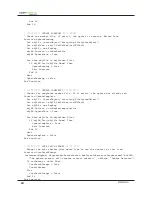ENTERPRISE
16
Modifying the Group Policy
Now that the GPO has been created, it needs to be modified. In this case, the user Logon script is
modified using the following steps:
1. Right-click on
DfLogonPatchManagement
and select
Edit
. The
Group Policy Object Editor
opens.
2. Browse to the Logon/Logoff scripts for the user through
User Configuration>Windows
Settings>Script (Logon/Logoff)
.
3. Double-click
Logon
to open the
Logon Properties
dialog.
4. Click
Show Files...
to open
Windows Explorer.
Place the script file created earlier in this
folder.
5. Close
Windows Explorer
.
6. Click
Add
in the
Logon Properties
dialog. The
Open
dialog should appear and point to the
folder where the script was just placed.
7. Select
DF Update.vbs
and click
OK
.
8. Click
OK
on the
Logon Properties
dialog to save the settings.
Enforcing the Group Policy
The logon script has been configured to execute when the user logs on. However, the GPO is not yet
enforced. Enforcing a GPO indicates to the Active Directory server that it needs to run.
To enforce the newly created GPO, right-click on
DfLogonPatchManagement
and select
Enforced
to
ensure the logon/logoff scripts are applied to the selected OU.
The policy now indicates that it is enforced. This can be verified by checking to see if the
Enforced
column in the
Group Policy Management
window displays a
Yes
.