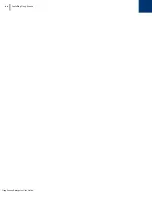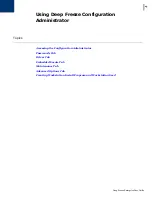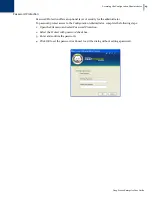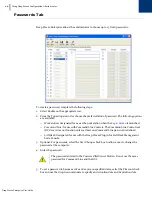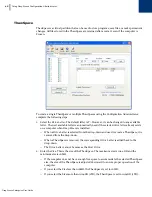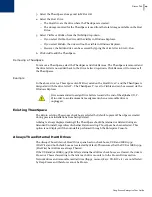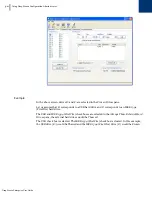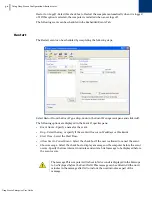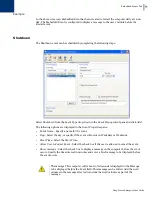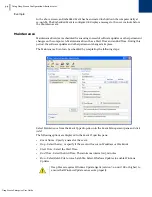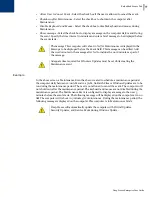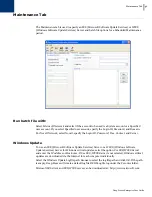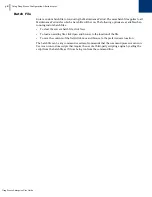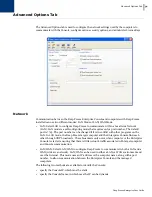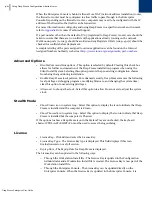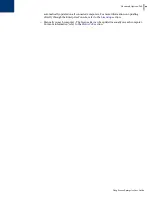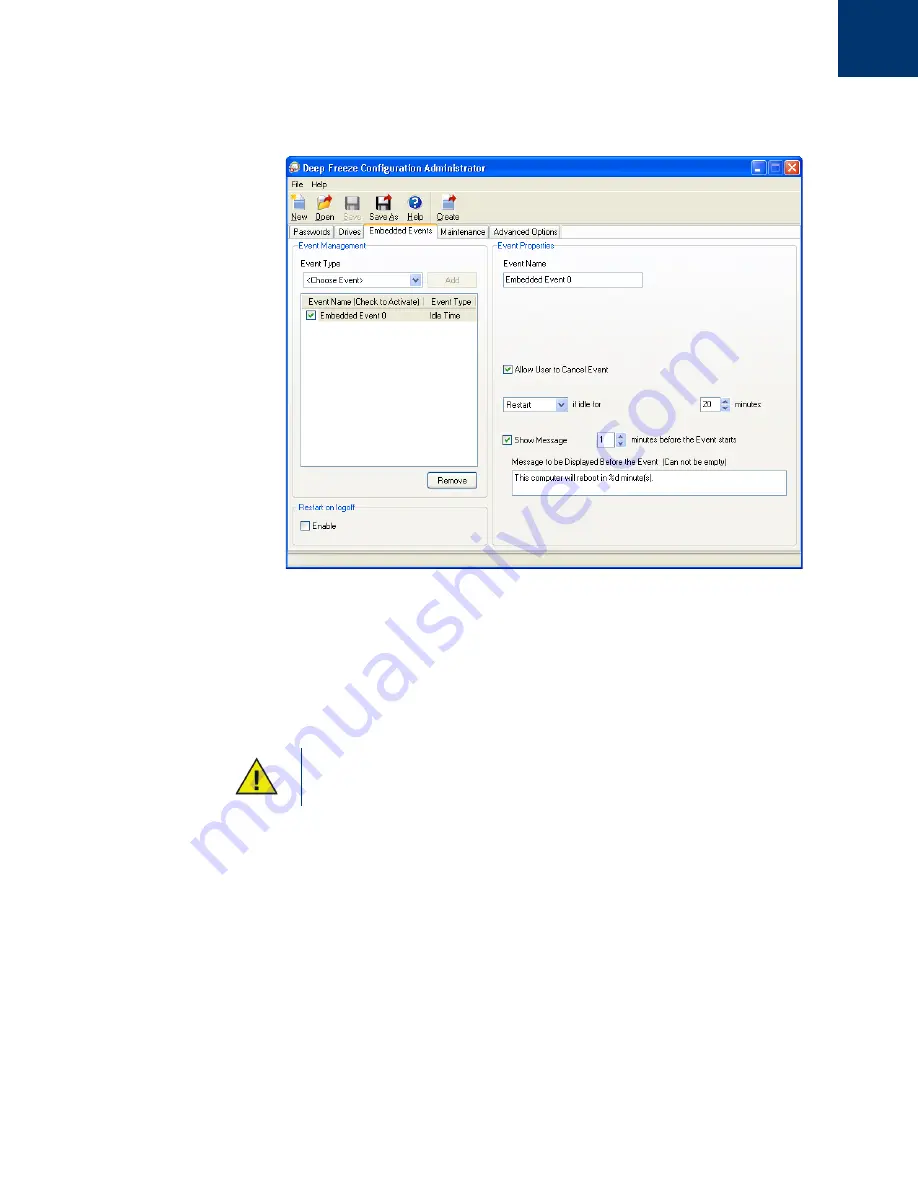
Deep Freeze Enterprise User Guide
36
|
Using Deep Freeze Configuration Administrator
Idle Time
The Idle Time event can be scheduled by completing the following steps:
Select
Idle Time
from the
Event Type
drop-down in the
Event Management
pane and click
Add
.
The following options are displayed in the
Event Properties
pane:
•
Event Name
- Specify a name for the event.
•
Restart
or
Shutdown
- Select
Restart
or
Shutdown
and specify the time interval in minutes.
•
Show message
- Select the check box to display a message. Specify the time interval in
minutes and enter a brief message.
Example
In the above screen, the Idle Time Event is set to
Restart
when the computer is idle for 20
minutes. A message is displayed to the user for 1 minute after the idle time has elapsed. The
computer will restart unless the user cancels the event in the message dialog displayed.
After the computer is started, the Idle Time counter becomes active only after the
first keyboard or mouse activity has been initiated.
Summary of Contents for DEEP FREEZE ENTERPRISE
Page 1: ...Deep Freeze Enterprise User Guide 1...
Page 6: ...Deep Freeze Enterprise User Guide 6 Contents...
Page 10: ...Deep Freeze Enterprise User Guide 10 Preface...
Page 14: ...Deep Freeze Enterprise User Guide 14 Introduction...
Page 22: ...Deep Freeze Enterprise User Guide 22 Installing Deep Freeze...
Page 84: ...Deep Freeze Enterprise User Guide 84 Managing Deep Freeze Computers...
Page 90: ...Deep Freeze Enterprise User Guide 90 Appendix A Ports and Protocols...
Page 96: ...Deep Freeze Enterprise User Guide 96 Appendix B Network Examples...