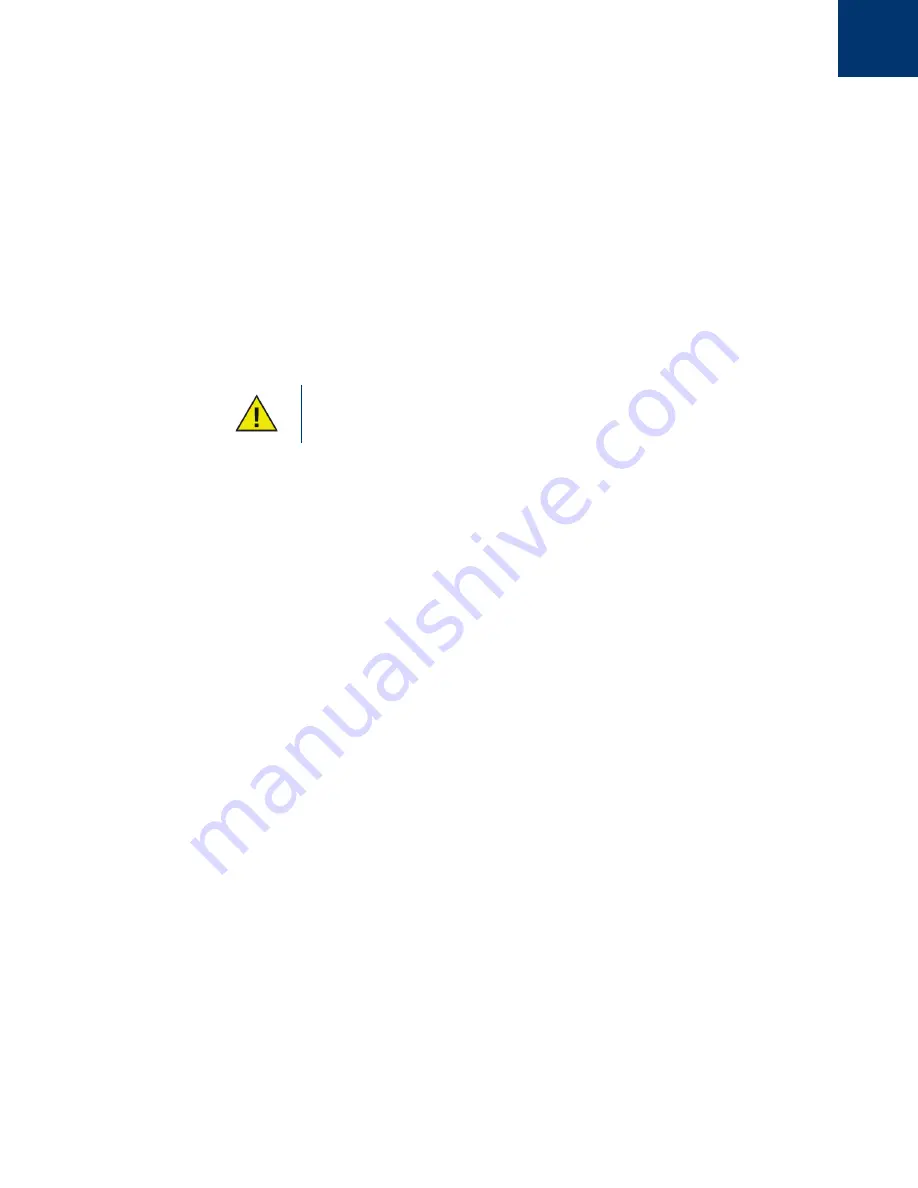
Deep Freeze Enterprise User Guide
74
|
Using Deep Freeze Enterprise Console
Silent Install or Uninstall Using a Shortcut
Deep Freeze can be installed directly on a computer without having to use the installation dialog
box by completing the following steps.
1. Locate the Deep Freeze installation program file (
DFWks.exe
) on the target computer.
2. Right-click on the icon and choose
Create Shortcut
.
3. Right-click on the shortcut and choose
Properties
.
4. Edit the path of the Target field by typing
/install
or
/uninstall
at the end of the path.
Example Shortcut Target:
C:\Documents and Settings\DFWks.exe /install
Double-clicking on the new shortcut results in the immediate installation or uninstallation of
Deep Freeze, followed by a restart of the computer.
Deep Freeze must be in a Thawed state before
/uninstall
can be used.
Network Install on Multiple computers
The Silent Install System can also be used to install Deep Freeze on multiple computers over a
network. If the workstations on the network use logon scripts, the scripts can be used to install
Deep Freeze on all networked workstations automatically. All workstations will restart Frozen
and ready for use after installation has completed.
Use the following command line syntaxes to create an install error report log file:
\\Server Name\Share Name\DFWks.exe /Install >> my.log
Installing Over Existing Deep Freeze Versions
Unless the Update Deep Freeze Software feature is used (for Deep Freeze 6.3 and higher), all
existing Deep Freeze versions must be uninstalled prior to performing any new Deep Freeze
installation.
Installing Using Imaging
Deep Freeze has been designed to work with all major imaging and desktop management
software. Use either an Attended Install or the Silent Install System to install Deep Freeze on a
master image.
Deep Freeze must be prepared for deployment before finalizing a master image. To prepare the
master image for deployment, restart the computer into a Thawed state and log on to Deep Freeze
using the keyboard shortcut CTRL+SHIFT+ALT+F6. Select the
Clone
tab, and click
Set Flag
.
Create an image of your computer immediately as per your process.
If the hard drive is too fragmented, it is not possible to create ThawSpace(s). The
installation is aborted.
Summary of Contents for DEEP FREEZE ENTERPRISE
Page 1: ...Deep Freeze Enterprise User Guide 1...
Page 6: ...Deep Freeze Enterprise User Guide 6 Contents...
Page 10: ...Deep Freeze Enterprise User Guide 10 Preface...
Page 14: ...Deep Freeze Enterprise User Guide 14 Introduction...
Page 22: ...Deep Freeze Enterprise User Guide 22 Installing Deep Freeze...
Page 84: ...Deep Freeze Enterprise User Guide 84 Managing Deep Freeze Computers...
Page 90: ...Deep Freeze Enterprise User Guide 90 Appendix A Ports and Protocols...
Page 96: ...Deep Freeze Enterprise User Guide 96 Appendix B Network Examples...
















































