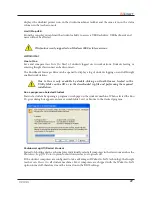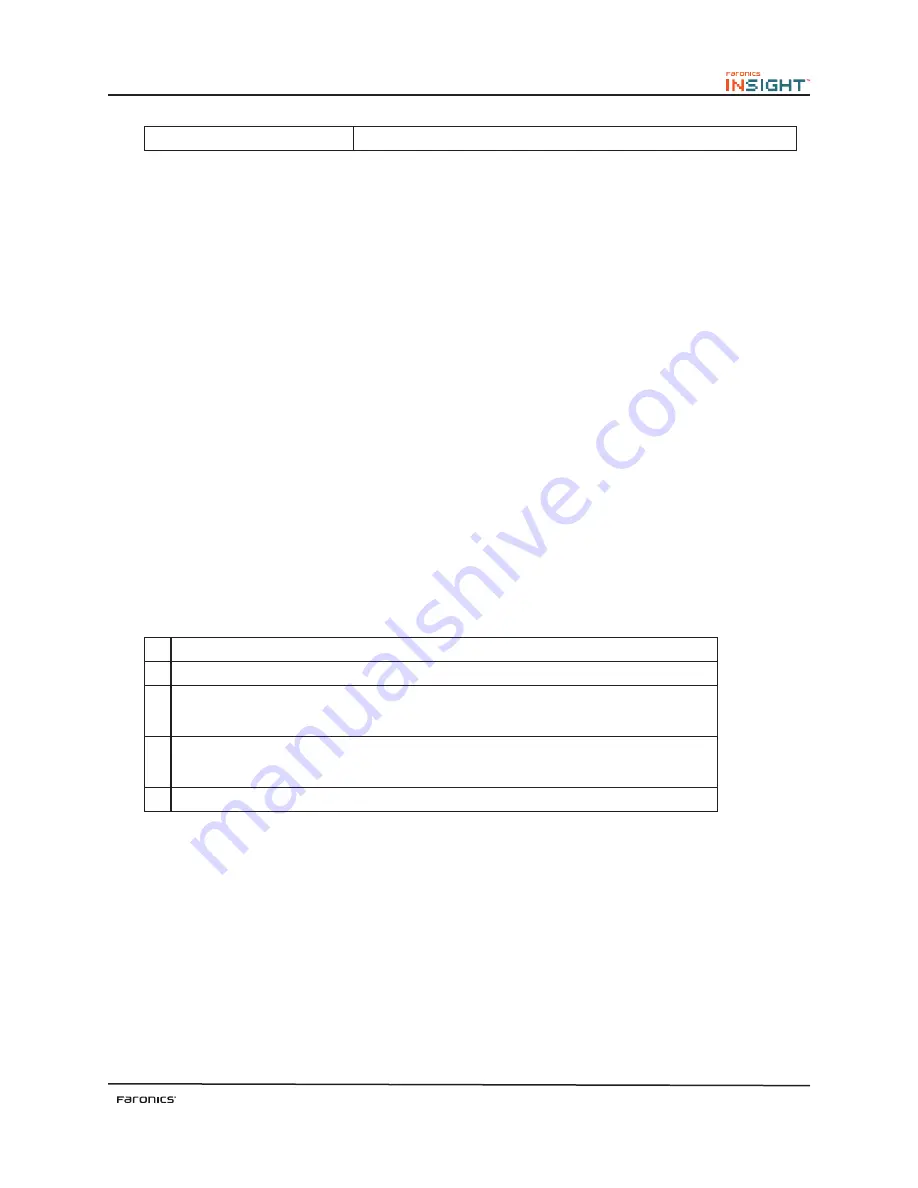
15
LogLevel
Sets the error logging.
Example Command Line:
sudo./lsconfig Channel 24
The above command changes the teacher channel to 24. The other options can be configured by simply
using the option and the desired value, usually a 1 or a 0, except in the case of the teacher channel
where the value is between 1 and 16,000. After changing the student settings the
lsconfig
utility can
restart the student software with the following command line:
sudo./lsconfig/restart
Stealth Mode
Insight provides an additional feature that allows you to install the application in Stealth Mode. After
installing in Stealth Mode, the Insight icon is not displayed in the System Tray.
Secure Mode
Insight provides an additional feature that allows you to install the application in Secure Mode.
After installing in Secure Mode, unauthorized users are prevented from accessing the channel. The
communication between student and teacher is protected by a password that can be specified during
installation. Students and Teachers with the same password can communicate with each other on a
single channel.
Kiosk Mode
Insight provides an additional feature that allows you to install the Teacher console in Kiosk Mode.
After installing in Kiosk Mode, the Teacher console cannot be Maximized, Minimized or Resized.
The Kiosk Mode can be enabled after installing Insight. For enabling the Kiosk Mode, complete the
following steps:
1. Install the Teacher console.
2. Got to
Start>Run>Regedit.exe
.
3.
Browse to
HKEY_LOCAL_MACHINE\SOFTWARE\Microsoft\Windows\CurrentVersion\Run
4.
Add
KiOsK
to the Insight Teacher key and specify
C:\Program Files\Faronics\Insight\Teacher.exe KiOsK
5. Click
OK
.
When the computer is rebooted, the Teacher console can be launched in Kiosk Mode only. The Kiosk
Mode feature is not available in the Insight Home Edition.
No Keyboard Monitoring
Insight provides an additional feature that allows you to install the application without the Keyboard
Monitoring feature. Once installed, the Teacher will not be able to monitor the keystrokes on the
Student computers.
One to One
Insight provides an additional feature that allows a teacher to move between different classrooms while
keeping class lists organized and updated in real time. One to One also allows the student machine to
join other classrooms by changing to a different teacher channel without restarting.
Summary of Contents for INSIGHT -
Page 1: ...ESSENTIAL Connection Control COMPREHENSIVE Lab Control ...
Page 2: ......
Page 4: ......
Page 6: ......