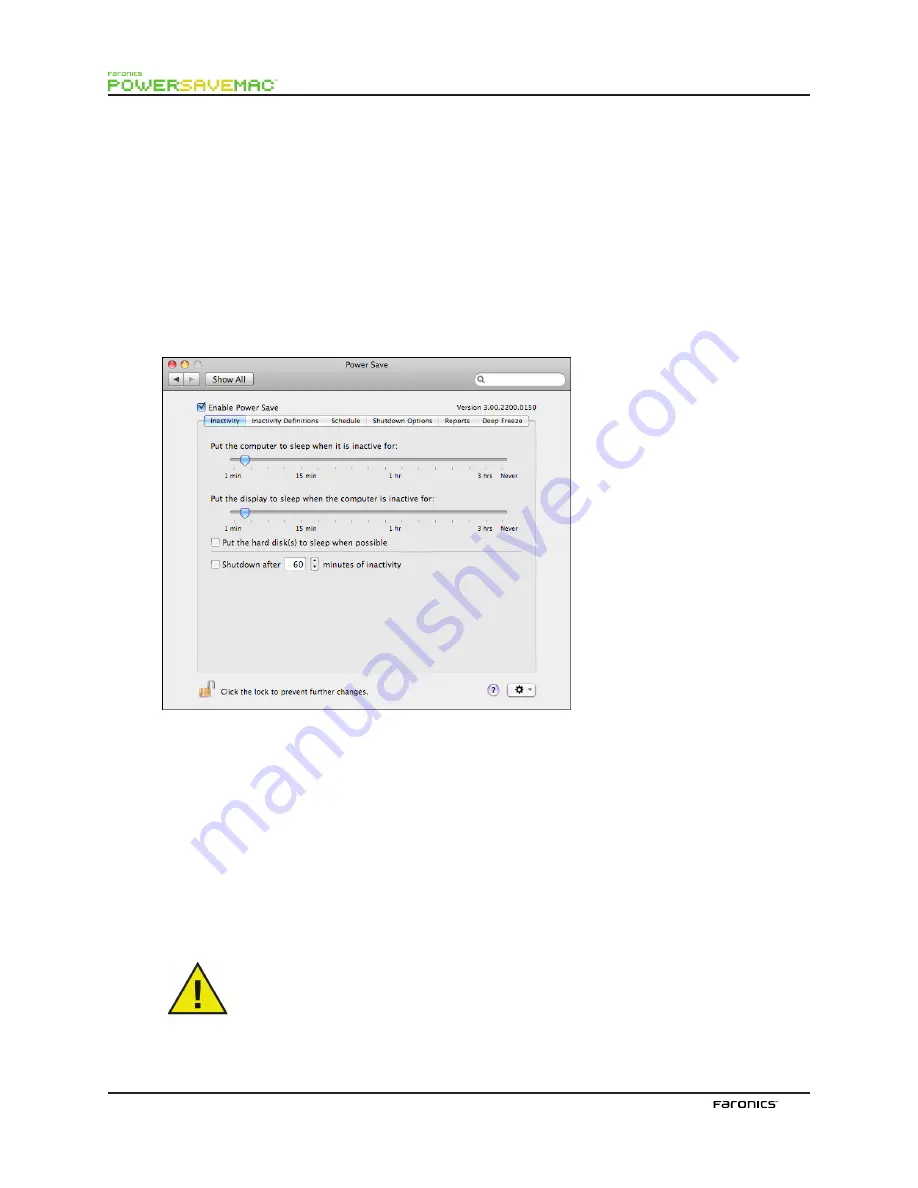
10
Editing User Properties
To edit the properties of a user after they have been set, click the
Action
icon in the main screen and
select
Edit User
from the action menu. Enter the new User Name and/or Password and click
OK
.
Enabling or Disabling Power Save
Check
Enable Power Save
in the header of any tab to enable Power Save’s functionality. Uncheck
Enable
Power Save
to disable Power Save.
Inactivity Tab
The
Inactivity
tab is used to configure what action (sleep or shutdown) will occur for what length of
time when a workstation becomes inactive, and appears as follows:
To manage energy used by the computer’s CPU, and put the computer into Sleep mode when inactive,
use the appropriate slider bar and adjust the number of minutes to initiate the
Sleep
function.
To manage energy used by the computer’s display, and put the display into Sleep mode when the
computer is inactive, use the appropriate slider bar and adjust the number of minutes to initiate the
Display Sleep
function.
To manage energy used by the computer’s hard disk, check the
Put the hard disk(s) to sleep when
possible
checkbox.
To save energy used by the computer’s CPU, and shut the computer down when inactive, check the
Shut
down after xx minutes of inactivity
checkbox and use the spin box to choose the number of minutes for
this action to occur.
The user can always cancel any action by moving the mouse or using the keyboard.











































