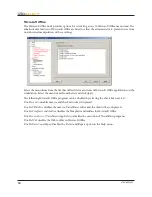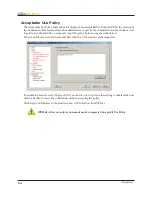11
Administrative Console
To access the Administrative Console,
Shift
+ double-click the WINSelect icon
located in the
Windows System Tray or use the
Ctrl + Alt + Shift
+ F8
hotkey. Enter an active password and ensure the
Wizard Mode
check box is not selected. If the Wizard Mode is used before the Administrative Console
is accessed, all configuration choices made in the Wizard are carried over.
The
About
node of the Administrative Console appears as below:
The Administrative Console is comprised of a series of nodes grouped by common function which
allow the administrator to customize the Windows environment and functionality.
The
Kiosk
node allows administrators to create a workstation with limited Windows functionality and
enable key WINSelect features in only a few short steps.
The
System
node contains options which protect the computer and prevent unauthorized access
to key Windows settings. Here, the administrator can prevent changes to system-wide Windows
components.
The
Applications
node allows the administrator to customize the software found on the WINSelect
workstation. Use the Applications node to permit and restrict access to applications like Microsoft
Office and various Internet browsers.
The
Printer
node allows administrators to disable local and network printers.
The
Acceptable Use Policy
node allows administrators to set Acceptable User Policy and display it to
workstation users.
The
Administrator
node allows users to enable and disable WINSelect, customize WINSelect settings
such as the creation of user sessions, and add or change password. WINSelect templates can also be
created.
Click on any node to configure the workstation.