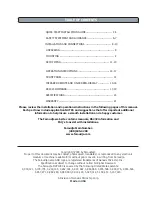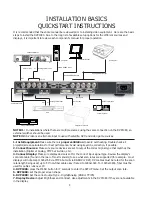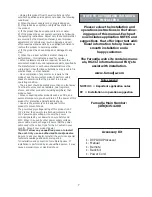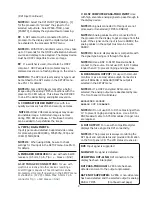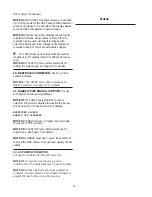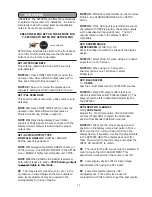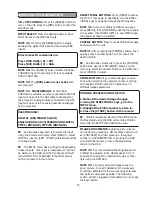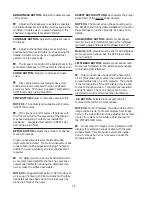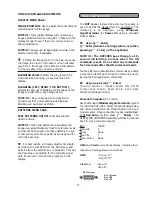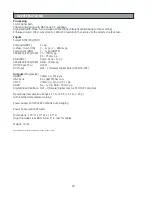menu
seven seconds
SET: PAL SCAN RATE
This sets the output rate when a PAL source is auto-
detected.
NOTE #1:
Press STORE TWICE (2X) to enter the
new scan rate. Store different output rates as
Profiles. See Storing Profiles on page 12.
NOTE #3:
Many digital displays have limited
support of 50Hz signals. Be sure to check with the
display device’s manual to determine the proper
output rate.
SET: ACTIVE OUTPUT TYPE
DIGITAL & ANALOG
/ DIGITAL / ANALOG
Set the output type desired.
NOTE #1:
Analog output offers RGBHV (5-wire) or
YPrPb (3-wire). See OUTPUT FORMAT in the SETUP
menu. RGBHV is highly recommended over YPrPb.
NOTE #2:
When DIGITAL & ANALOG is selected,
both output types are active.
YPrPb analog output
is not available in this mode.
The image levels (contrast, color, etc.) in the
processor are shared between the two outputs so
some level adjustment may be required in the
analog display for proper imaging.
11
NOTE #3:
Different output formats can be stored as
Profiles. See STORING PROFILES in the SETUP
menu.
NOTE #4:
If the DVI input is selected and a source
encrypted with HDCP is playing, the analog outputs
will be deactivated (required by law). The DVI
outputs remain active if the display is HDCP
compatible.
SET: SCREEN SHAPE
WIDESCREEN
/ WIDE-4:3 / 4:3
Set Screenshape to match the shape of the display
device.
NOTE #1:
Select Wide-4:3 when using a 4:3 native
projector on a 16:9 screen.
NOTE #2:
When using a 4:3 pro
anamorphic lens on a 16:9 screen, select
Widescreen.
SET: BLACK LEVEL
0 /
7.5IRE
Sets the correct black level for YPrPb DVD sources.
NOTE #1:
Many DVD players offer black level
options (sometimes called “Enhanced Blacks”). The
player should be left in default and adjust level in
the DVP1080.
SET:INPUT HD H-ADJUST
0-50
(25 Default)
Adjusts the horizontal position of High Definition
sources (720p/1080i) to match the horizontal
position from Standard Definition sources.
NOTE #1:
First align the proper image size and
position on the display using a test pattern from a
DVD. Use the H/V, L/R and sizing controls in the
display device, if available. Use the H/V adjustments
in the DVP1080 OSD if the display does not offer
them. Then switch to the HD source and adjust the
INPUT HD H-ADJUST to match.
The input for the HD source must be selected in
order to make the HD H-ADJUSTMENT. This
adjustment is locked when the source is not HD.
Some display devices offer minimal image
adjustments when using the DVI inputs.
Some HD satellite receivers offer
H-adjustments. Those can also be used in
conjunction with this function to get the best results.
SETUP MENU
OVERVIEW: The SETUP Menu offers many selections
to optimize the processor for installation. Be sure to
completely review the menu items and application
notes to insure proper operation.
PRESS THE MENU KEY ON THE REMOTE FOR
7-SECONDS TO ENTER THE SETUP MENU
SETUP Menu functions are visible on the front panel,
not on the On-Screen-Display. Use the directional
buttons on the remote to navigate.
SET: NTSC SCAN RATE
This sets the output rate when a NTSC source is
auto-detected.
NOTE #1:
Press STORE TWICE (2X) to enter the
new scan rate. Store different output rates as Pro-
files. See Storing Profiles on page 12.
NOTE #2:
Be sure to review the display device
manual to determine which output rate to choose.
Summary of Contents for DVP 1080
Page 2: ......
Page 22: ...faroudja Rev 1 3 05 ...