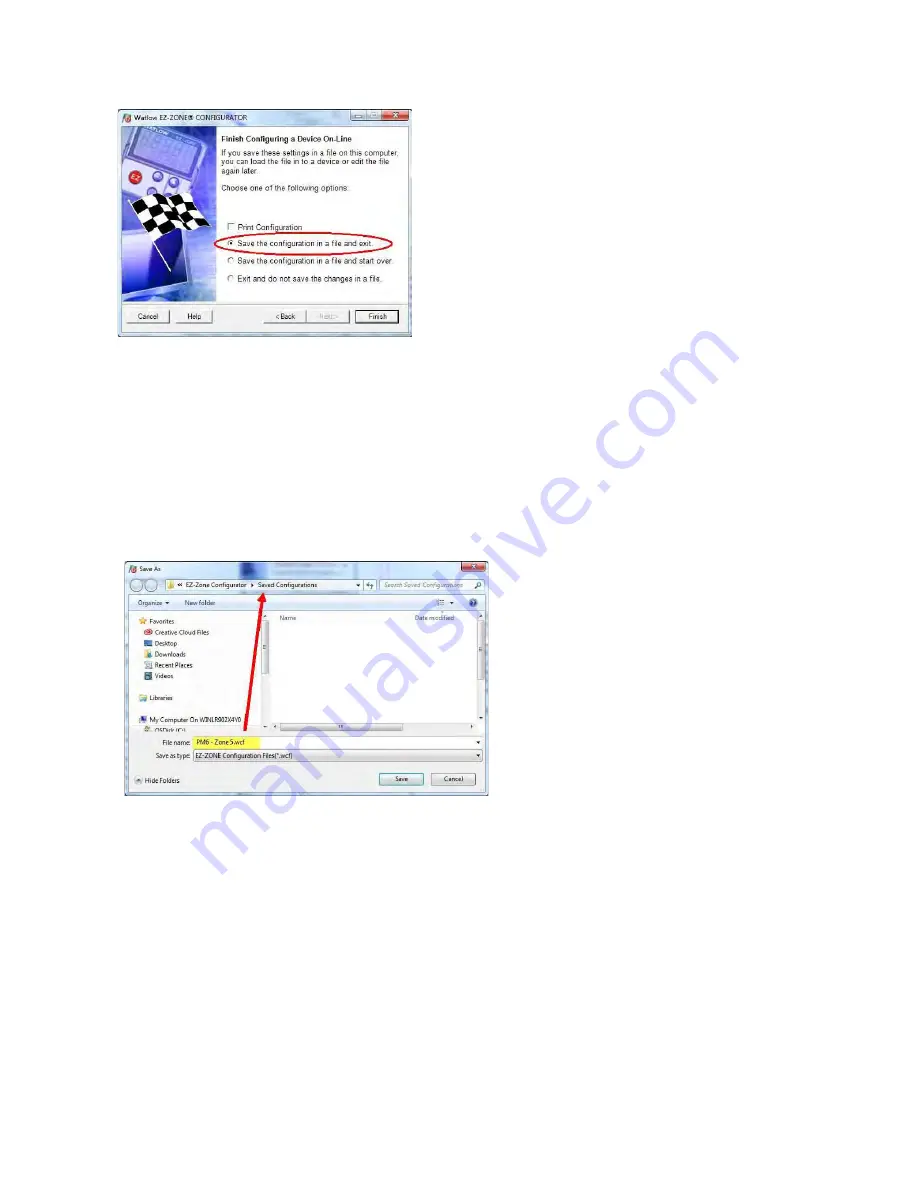
4000 Series
Page
22
of
41
3460006-17_serial series 5000000
Lastly, when the configuration is complete click the "Finish" button at the bottom right of the previous screen
shot. The screen that follows this action can be seen below
.
Although the PM control now contains the configuration (because the previous discussion focused on doing the
configuration on-line) it is suggested that after the configuration process is completed that the user save this file
on the PC for future use. If for some reason someone inadvertently changed a setting without understanding
the impact, it would be easy and perhaps faster to download a saved configuration back to the control versus
trying to figure out what was changed. Of course, there is an option to exit without saving a copy to the local
hard drive. After selecting Save above, click the "Finish" button once again. The screen below will than appear.
When saving the configuration, note the location where the file will be placed (saved in) and enter the file name
(File name) as well. The default path for saved files follows:
Users\"Username"\My Documents\Watlow\EZ-Zone Configurator\Saved Configurations
The user can save the
file to any folder of choice.
All safety, and operations settings are contained within the four major headings while connected to the Watlow
controller using EZ-Zone Configurator.
1.
Setup
2.
Operations
3.
Factory
4.
Profile
5.
There are factory pre-programmed safety and operations settings contained within Setup, Operations, and
Factory headings. These parameters should never be changed! At the end of this manual is a printout of all safety
and operations parameters that need to be manually checked every time the unit is re-configured. Failure to
complete this step can lead to unwanted unit operation, and possibly expose product to undesirable
environmental conditions.
















































