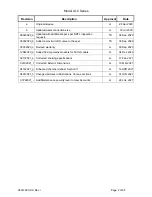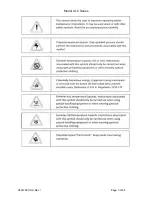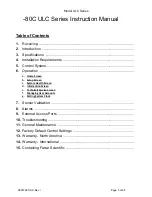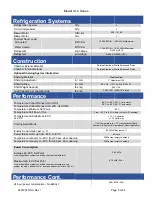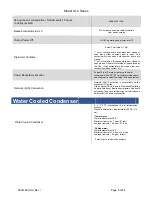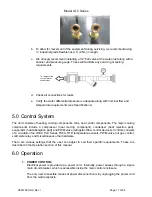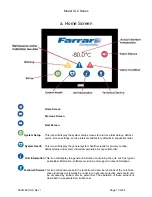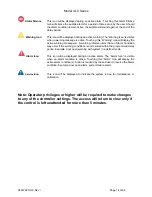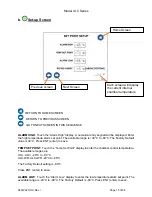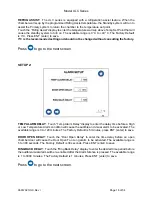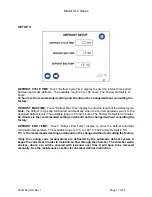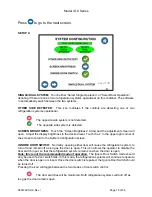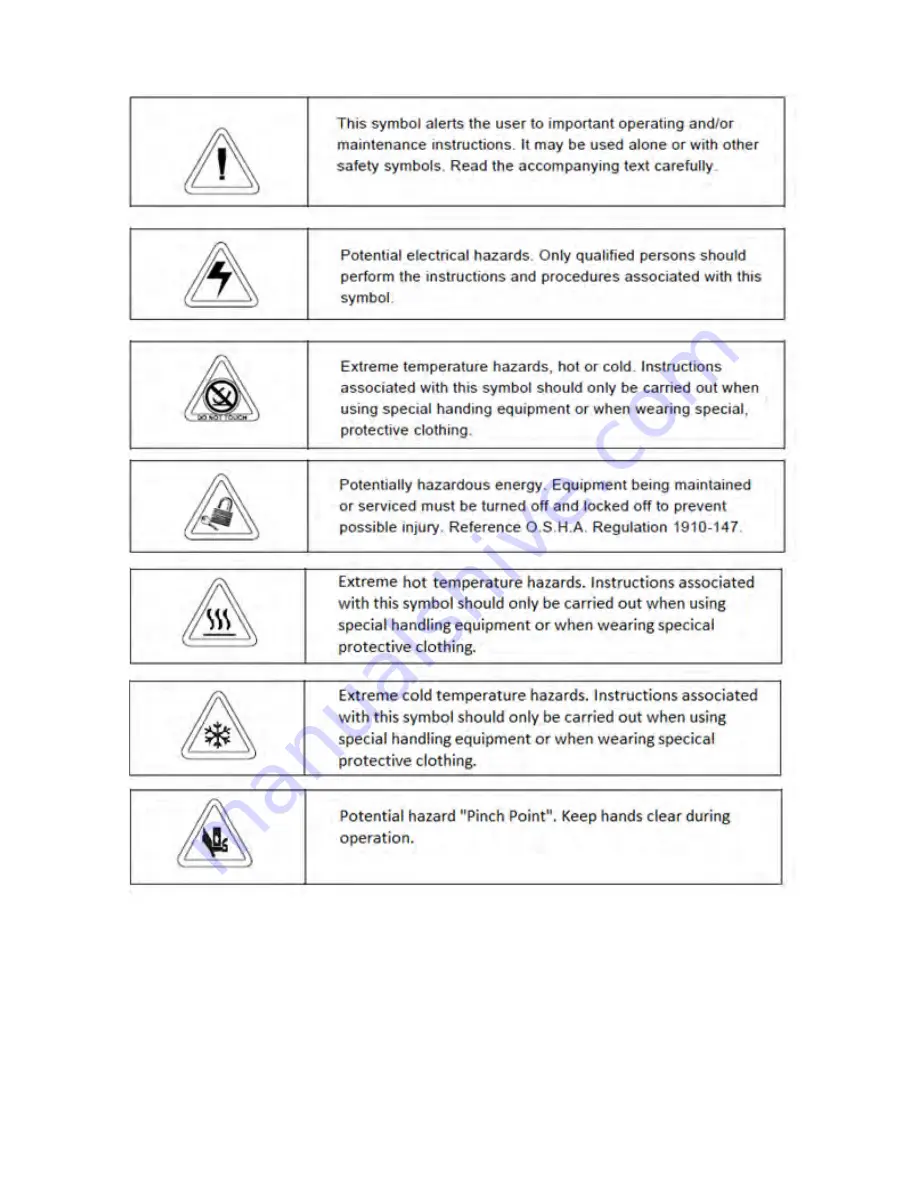Reviews:
No comments
Related manuals for ULC Series

490
Brand: Taylor Pages: 35

PGK Series
Brand: VEAB Heat Tech Pages: 20

700BC
Brand: Sub-Zero Pages: 44

VI205PNF
Brand: Smeg Pages: 7

OCF380
Brand: Omega Pages: 12

AC 3022 HC Dual
Brand: ECG Pages: 56

NEOFROST
Brand: Beko Pages: 24

UR483APW
Brand: Beko Pages: 22
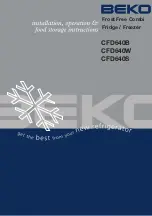
CFD640B
Brand: Beko Pages: 30

UFF 584APW
Brand: Beko Pages: 21

ZC130
Brand: Beko Pages: 20

ZG 930
Brand: Beko Pages: 16

ZA635F
Brand: Beko Pages: 9

zenith ZFS3584W
Brand: Beko Pages: 29

CFD6914APB
Brand: Beko Pages: 26

COOL54FS
Brand: Beko Pages: 24
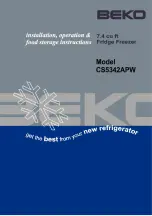
CS5342APW
Brand: Beko Pages: 18

MDF-594C
Brand: Panasonic Pages: 33