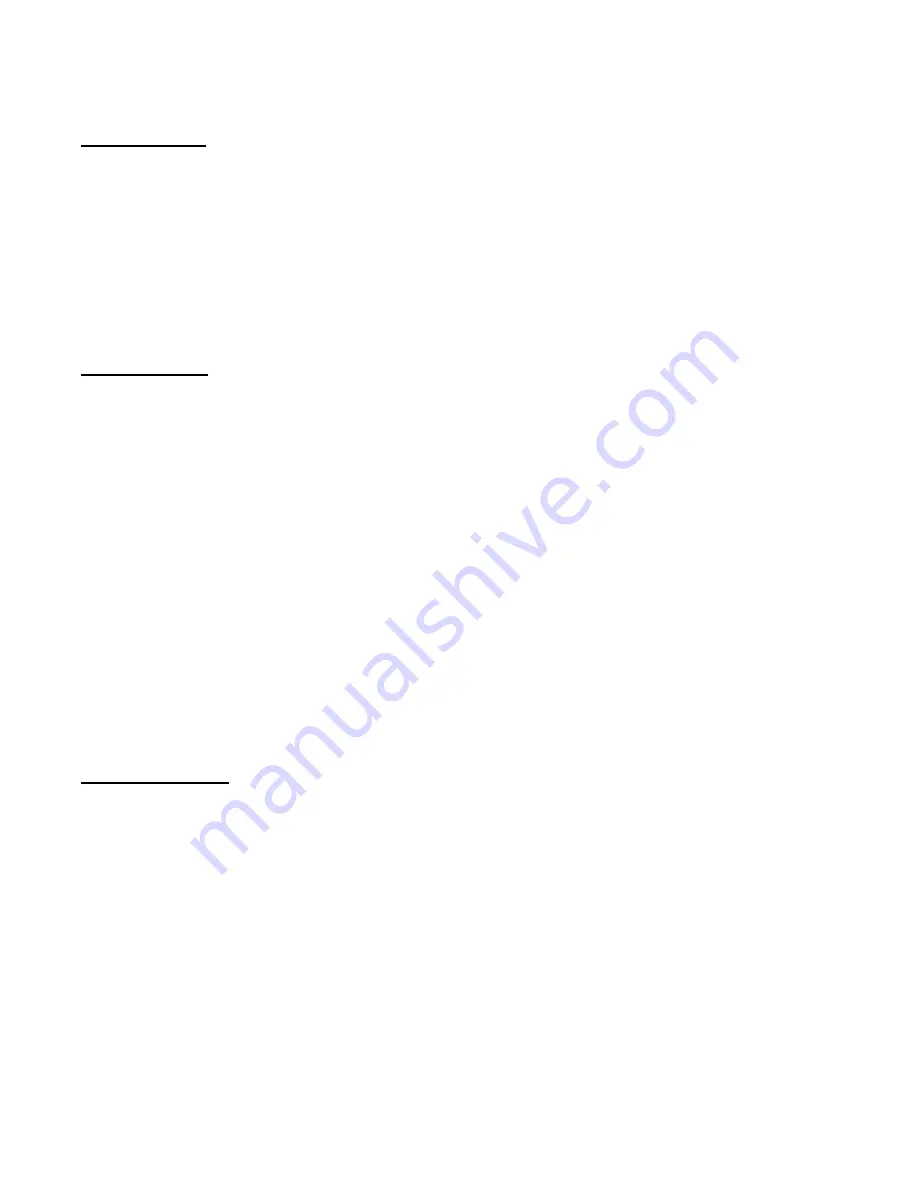
Mini DVR Pro
™
Manual, Fast Forward Video, Inc.
10
Native Mode vs BVW-75 Mode
NATIVE MODE
Native mode is the most natural state for the DVR to operate in as it utilizes the random access
capabilities of the hardware most effectively. As you record material to the DVR, it stores the material
in available space on the storage media. When the media is full, the DVR stops recording and will not
start recording until video has been deleted.
RECORDING IN NATIVE MODE:
Recording in native mode will place the recorded material in the next
available free space on the disk. Native mode will not allow you to record over previously recorded or
existing material. An error message will appear indicating that the disk is full when all available space
has been used at which time you will need to clear the disk to record.
BVW-75 MODE
Linear mode is a simulation of an existing VTR. The DVR in linear mode, is forced to adhere to strict
record guidelines as if it actually were a tape deck. If you would like to operate the DVR as a VTR,
make sure you have selected BVW-75 mode from the SETTINGS tab section. You can then record
over existing material as you would with a VTR.
The main feature of this mode is the ability to insert edit material over previously recorded material.
The mini DVR pro, in BVW-75 mode assumes that it has a 24 hour tape of “black” attached to itself
which has time code assigned from 00:00:00:00. If you were to tell the DVR to record a 10 second clip
at 00:01:00:00 for 10 seconds, it would record this and the machine would then assume it had 1
minute of black, 10 seconds of video from the 1 minute time code mark, and then 23:58:50:00 of black
after this. If you want to record over this clip and add new information, it will insert the video at the
same points and overwrite the data on the drive in the same way, always maintaining the 24 hours of
time code as the master reference. NOTE: Playlist functionality is NOT available in BVW-75 mode
RECORDING IN BVW-75 MODE:
Recording in BVW-75 mode will allow you to record anywhere on
the disk regardless of whether or not it has previously recorded material. You can begin recording by
cueing to the point you wish to begin and pressing stop to end the recording. NOTE: Overwriting takes
place when the recording stops; therefore, space must be available for the new material to be recorded.
The space from the old video will become available after the new video is processed.
IMPORTANT NOTE
:
If you record material in BVW-75 mode, the DVR uses the 24-hour time code as reference, which
is still visible to the machine when you switch to native mode. However, when you record
material in native mode and then switch to BVW-75 mode the machine does not recognize the
native source list. You should always record in BVW-75 mode if you intend to switch between
personalities.
































