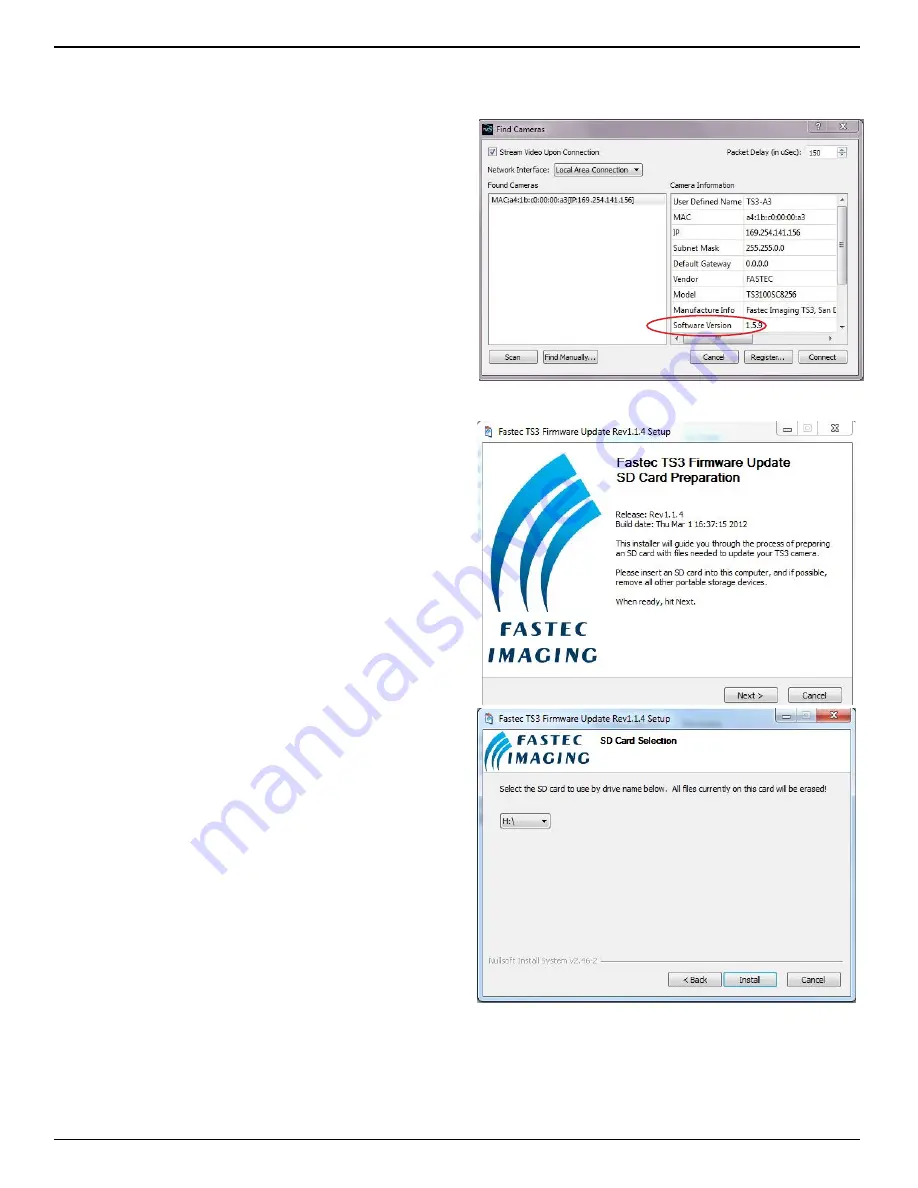
IL3 User’s Guide
page 92
11S-3002B
Appendix I: IL3 Updates
To check the version of the camera, open the Find
Camera window in Fas
M
otion and check the Software
version of the camera (see Figure 8-6).
If you are notified by Fastec or one of its distributors
that an update is available, they will give you a link to
download it to a PC. The PC will need to have an SD
Card port or have a card reader attached to it. Update
Procedure:
1. Download the update file to a Windows PC. The
update file name will be in the form of “ts3_
revx.x.x_<Year>_<date>.exe.” For example, the
latest revision as of the 1st of August, 2013 is: ts3_
rev1.6.34_2013_0301.exe and FasMotion_1.6.34.
exe. (Updates always include both camera
firmware and Fas
M
otion software. The version
numbers should match.)
2. Attach an SDHC card to the PC.
Please note the
drive letter the PC assigns the card
.
Note: There are two options for formatting the SD Card
using System/Storage/Format: “Compatibility” (FAT32),
and “Performance” (EXT2). In order to be used for the
update process the SD Card must be formatted using
the “Compatibility” (FAT32) option.
3. Double click on the update file. The Update Screen
will appear. Click Next.
4. A License Agreement will appear. Click the check
box to accept the terms and click Next.
5. A screen will appear for selecting the SD Card.
Make sure that you have selected the correct
drive letter before clicking on Install.
A new
window with a progress bar will appear.
6. Once the update program has finished writing to
the SD Card, a final screen will appear. Click on
Finish. Eject te SD Card from Windows and remove
it from the PC.
7. Insert the SD Card into the SDHC slot of the IL3.
8. Select “Update” in the Camera Menu in Fas
M
otion.
The camera will now disconnect and perform the
update internally, then reboot.
9. After the camera boots up, re-connect to
Fas
M
otion, then select Factory Config in the
Configuration Menu. This will load valid factory
default parameters into the camera.
10. Power Cycle the camera (turn it completely off, then reboot.)
11. Confirm the Software Version in the Find Camera window when you reconnect the camera. (See
Figure 8-6.)
12. Restore the SD Card before using it for image file storage. (See “Restoring the SD Card” on the
next page.)
Figure 8-7: Camera Update Screens
Figure 8-6:
Camera Information








































