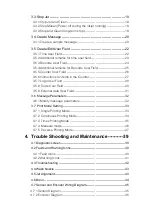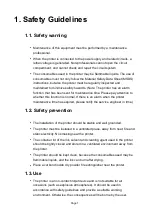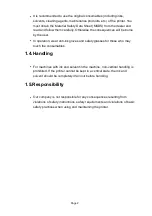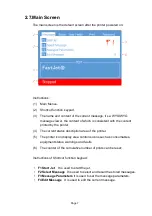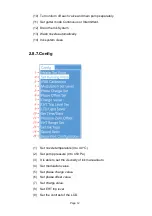Reviews:
No comments
Related manuals for A470 Series

7197
Brand: NCR Pages: 5

C931dn
Brand: Oki Pages: 320

ECOSYS M8124cidn
Brand: Kyocera Pages: 44

3.1 Single
Brand: Felix Storch Pages: 46

B-470-QQ Series
Brand: TEC Pages: 32

7400DN - Phaser Color LED Printer
Brand: Xerox Pages: 3

C411B
Brand: Epson Pages: 16

C40
Brand: Epson Pages: 2

CX3810 - Stylus Color Inkjet
Brand: Epson Pages: 36

CX3810 - Stylus Color Inkjet
Brand: Epson Pages: 2

CX4200 - Stylus Color Inkjet
Brand: Epson Pages: 48

CX5000 - Stylus Color Inkjet
Brand: Epson Pages: 56

CX4400 - Stylus Color Inkjet
Brand: Epson Pages: 129

CX3810 - Stylus Color Inkjet
Brand: Epson Pages: 171

CX4200 - Stylus Color Inkjet
Brand: Epson Pages: 223

C264011 - Stylus Photo 1200 Color Inkjet Printer
Brand: Epson Pages: 168

CX4450
Brand: Epson Pages: 2

EMBEDDED UNIT EU
Brand: Epson Pages: 28