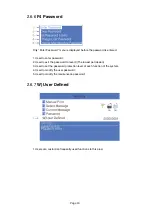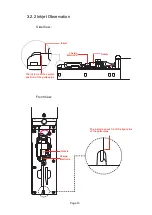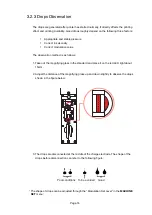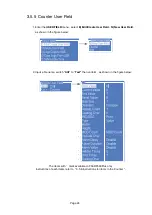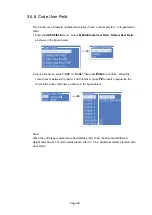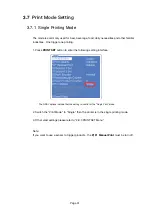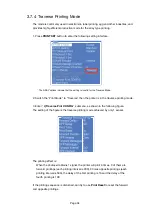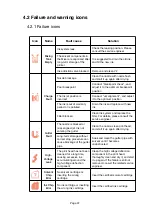3.5.5 Counter User Field
1. Enter the
USER FIELD
menu
,
select
E) Edit/Create User Field
-
N) New User Field
,
as shown in the figure below:
2. Input a file name, switch “
Attr
” to “
Text”
then confirm , as shown in the figure below:
The Items with
*
mark available on F560/F560Plus only
Instructions of each items refer to
“
3.5.6
Instructions for items in the Counter ”.
Page
24
*
*
*
*
*