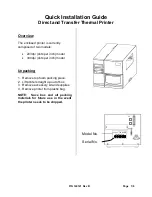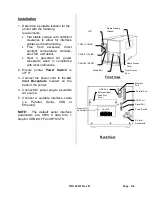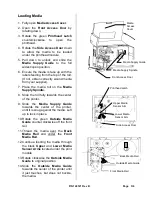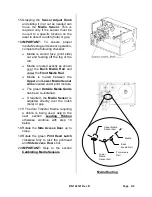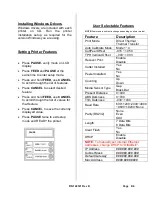P/N 140121 Rev B Page 2/6
Installation
1. Determine a suitable location for the
printer with the following
requirements:
Flat stable surface with sufficient
clearance to allow for interface
cables and media loading.
Free
from
excessive
direct
sunlight, temperature, humidity,
dust, dirt, and debris.
Near a grounded AC power
receptacle wired in compliance
with local ordinances.
2. Ensure printer
Power Switch
is
off "0".
3. Connect the power cord to the
AC
Inlet Receptacle
located on the
back of the printer.
4. Connect AC power plug to a suitable
AC source.
5. Connect a suitable interface cable
(i.e.
Parallel,
Serial,
USB
or
Ethernet).
NOTE:
The default serial interface
parameters are: 9600, 8 data bits, 1
stop bit, XON/XOFF and RTS/CTS.
Front View
Back View
External Label
Feed Slot
Cover
Parallel Port
AC Inlet
Receptacle
Power Switch
LCD
FEED / CONFIG.
CANCEL / RESET
PAUSE / CALIBR.
Media Viewing
Window
Media Access
Cover
Media Exit
Front Access
Door
Product No
Serial No.
Serial Port
PS2 Port
Ethernet
Port
USB Port
TIA-230E
FM12345678