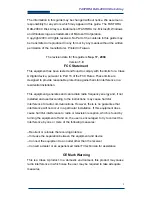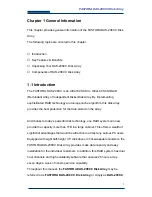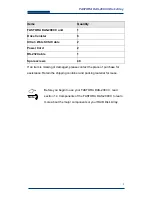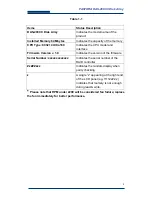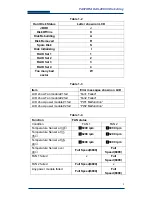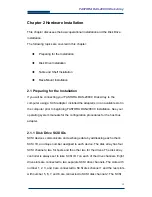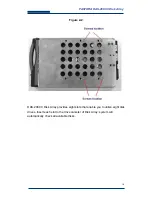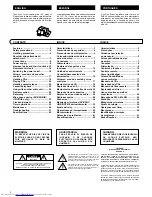Summary of Contents for DAS-208CC
Page 1: ...FASTORA DAS 208CC Disk Array User Guide For Ultra160 to Ultra160 RAID Subsystem V 1 0a ...
Page 23: ...23 FASTORA DAS 208CC Disk Array 3 4 1 Hierarchical Structure of Main Menu ...
Page 28: ...28 FASTORA DAS 208CC Disk Array 249 Partition 4 24A Del RAID Set To delete the RAID set ...