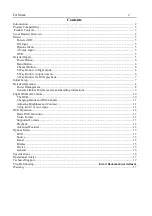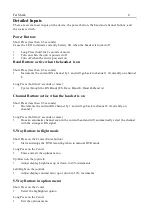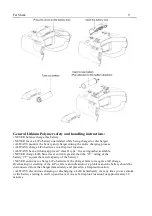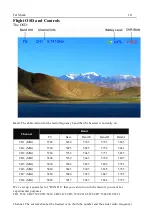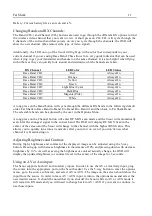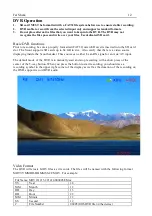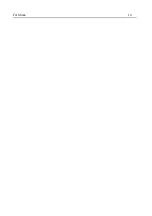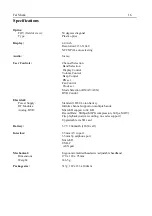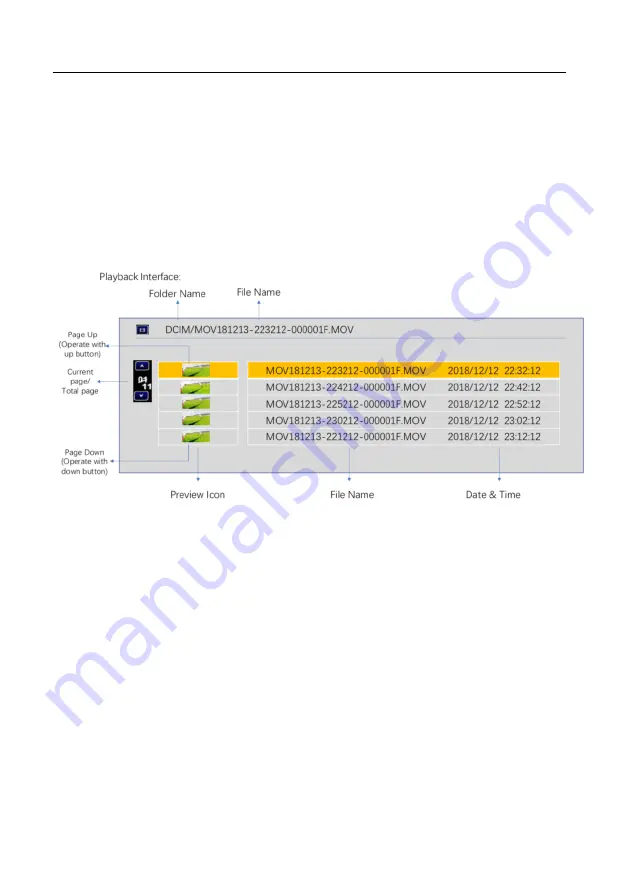
Fat Shark
13
If the DVR is unable to record, it will display an error message that corresponds to the problem.
Supported Formats
The Scout DVR supports both NTSC and PAL and is designed to support the *.MOV video formats
Playback
DVR Playback is accessed by selecting Playback from DVR in the options menu. Once playback
mode is selected, the DVR playback submenu is opened. This submenu contains a list of all video
files currently on the device. Pressing up/down on the 5-way switch will navigate between files.
Pressing left/right buttons fast turn the page when you have multiple pages. A short press on the
enter button will start playback of the movie. An overview of the file selection screen shows the
different elements that are visible when selecting the file. The files are listed with the most recent
recording being the first file shown in the list.
Once the desired file is selected, the screen will go into a video playback screen. The Playback
OSD will indicate the playback status (playing, paused, fast forward, or fast rewind). It will also
show the current file number, the name of the movie file, and the date / timestamp of the file.
During playback, the 5-way button can be used for greater control. A short press on the enter
button will pause / unpause playback. The Up button will enter fast forward mode and the down
button will enter fast reverse mode. Long press on the center button will return the to file selection,
long press on the center button again will return user to RX mode.
Advanced Features
The DVR menu has two additional sub-menus that enable more advances features; Record and
Format SD. The record sub-menu allows you to change the method that the DVR uses to record.
The default mode is “Manual” in which recording is started and paused using a short press on the
5-way button. Manual Loop mode behaves the same way as manual mode except that it records
videos in 10-min increments and if the memory card is full, it will begin to overwrite the oldest file.
This will prevent the user from ever getting a “memory full” error. Auto and Auto Loop modes will
automatically start the DVR when the device is powered on – but otherwise functions exactly like
Manual and Manual Loop modes respectively.
Format SD Card will allow you to format an inserted SD card with a Fat32 file system so it can
then record vidoes. Once Format SD Card is selected, it will bring up a confirmation screen where
the user needs to select “Yes” to continue. While formatting, do not remove the battery or SD card.
Once the disk is formatted, “Formatting Is Completed!” will be displayed.
Summary of Contents for Scout FSV1132
Page 4: ...Fat Shark 4 Scout Headset Overview ...
Page 14: ...Fat Shark 14 ...