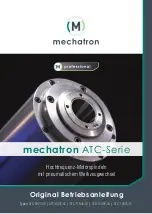Fat Shark
8
3)
Fine Adjustment
: Open both eyes and looked at the merged image. It may not
appear great yet. At this point, make small adjustments to the focus and IPD to each
eye until it feels visually comfortable and merges into a single crisp picture.
Note: It can be helpful to do focus adjustment first as some users will find that changing focus
can cause the IPD to shift slightly. IPD adjustments should be the final correction. Once the
headset is adjusted it should hold its position and not require more adjustment over many uses.
Head Strap and Face Fit:
The ATTV6 has been designed to fit a larger number of face shapes. The first thing to notice is
that it ships with Arc inserts between the face padding and the Velcro layer. These inserts may
allow you to get a tighter fit, or they may cause the face fit to be to narrow and create a worse
overall experience. Press the ATTV6s up to your face with and without the arc inserts to
determine which you prefer for reasons of both comfort and light leakage. Some pilots find the
“goldilocks” fit by only using a single arc on one side. It does not impact optical alignment so
experimentation is strongly encouraged.
Once you have configured your ATTV6s for your preferred face fit, put on the head strap, mount
the battery, and make any final adjustments to your head strap tightness to finish personalizing
your ATTV6 to your specific fit requirements.
Display Configuration:
One of the most powerful customization tools in the ATTV6 is the ability to tune the actual
OLED panels and drivers to the performance parameters that you most prefer. While we
recommend a few flights on the default setting, experienced pilots may want to begin to make
adjustments right away to customize their display.
To access the complete image setting menu, press and hold the
display 5-way switch
for 2
seconds. The Image Settings menu should appear onscreen. The 5-way switch is then used to
adjust the image settings. Moving the joystick up and down will navigate between setting
categories and pressing right or left will increment or decrement the category. The maximum
setting for everything but power is 20. The maximum setting for power is 100.
The settings that can be adjusted are contrast, brightness, sharpness, saturation, and power.
The first four setting are standard display settings. Power is the actual maximum power
provided to the OLED panels. If you increase this, the light energy of the panel will actually go
up (so whites get brighter). This will have a negative impact on battery life as it can significantly
increase power consumption. It is recommended to keep the OLED power setting at or below
75 for battery life reasons.
General Operation
Display Controls:
Brightness/contrast control:
On the display 5-way switch, pressing left and right
increases/decreases display contrast and forward/back increases/decreases brightness.
Display mode selection
: Vertically depressing the contrast/brightness button for a short press
scrolls through the following modes: Analog 4:3, Analog 16:9, HDMI. The OSD indicates mode.