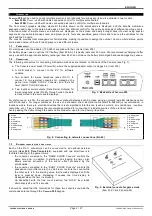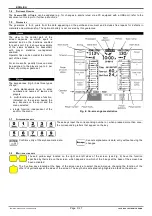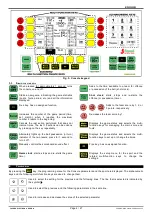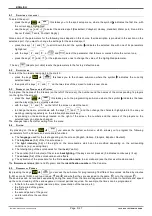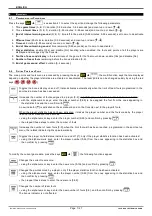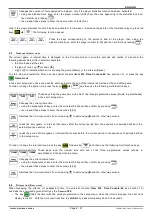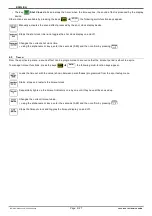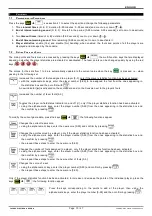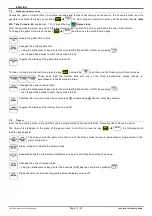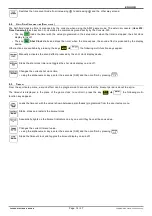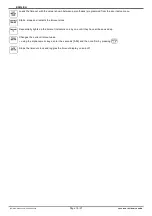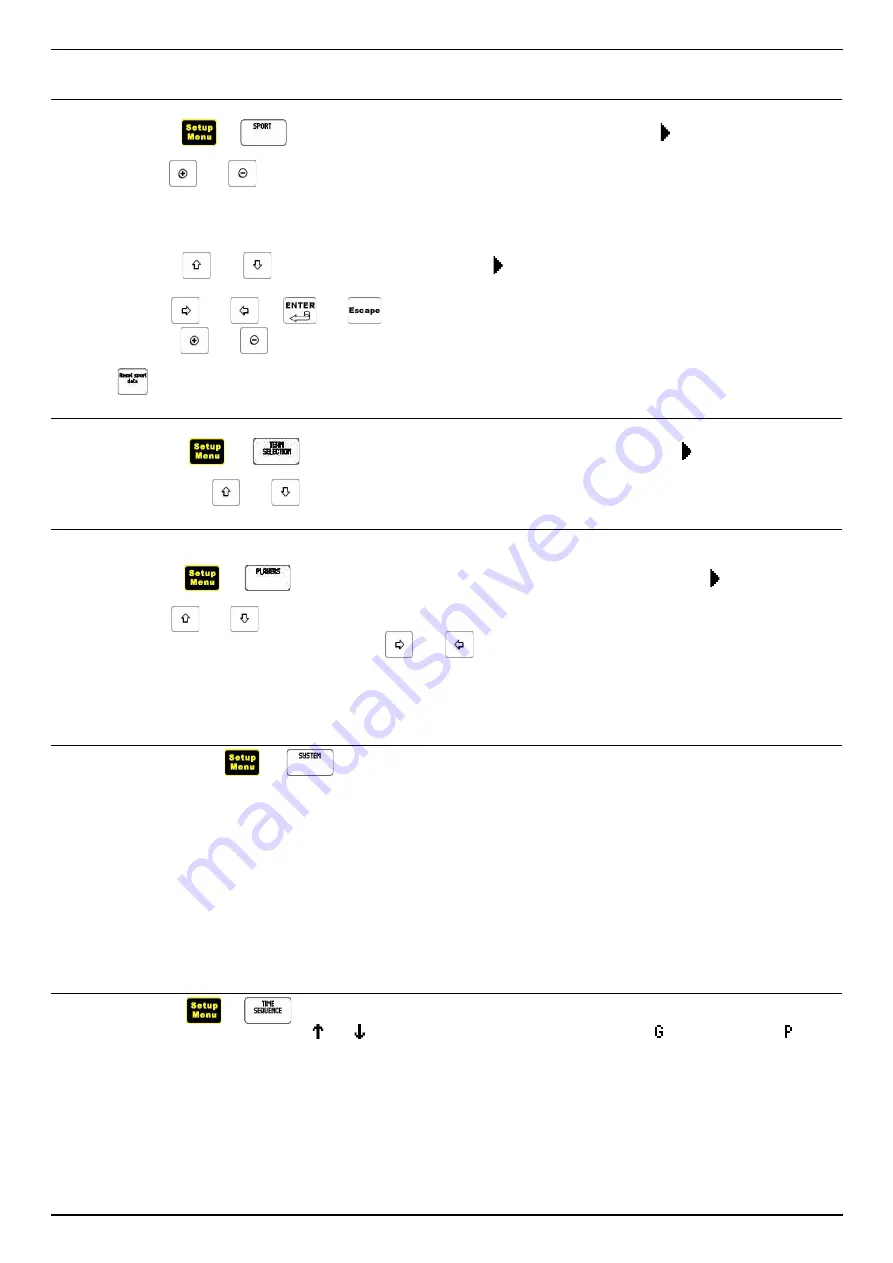
ENGLISH
4.1
S
ELECTION
OF
THE
SPORT
To select the sport:
•
press the keys
: this takes you to the sport setup menu, where the symbol indicates the first line, with
the current sport highlighted;
•
use the keys
and
to select the desired sport [Basketball, Volleyball, Hockey, Handball, Water polo, Five-a-Side
Soccer (Futsal), Tennis, Football, Rugby].
Since some of the parameters for the following lines depend on this choice, their description is provided in the section on the
selected sport. If you want to change the settings for the selected sport:
•
press the keys
and
to scroll down the list: the symbol indicates the selected line with one of its parameters
highlighted;
•
with the keys
and
, or
and
, select the parameter that follows or comes before the current one;
•
press the keys
and
or the alphanumeric ones to change the value of the highlighted parameter.
The key
[
Reset sport data
] resets the parameters to the factory default values.
4.2
S
ELECT
TEAMS
To select the two teams taking part in the match:
•
press the keys
: this takes you to the chosen sub-menu where the symbol indicates the currently
selected teams;
•
then press the keys
and
on the two sides of the screen to make a new choice.
4.3
N
AMES
OF
THE
T
EAMS
AND
THE
P
LAYERS
To program the names of the 6 teams (on the left of the screen), the numbers and the names of the corresponding 14 players
(on the right of the screen):
•
press the keys
: this takes you to the programming sub-menu where the symbol indicates the team
and the player that are currently selected;
•
with the keys
and
on the left of the screen, select the team;
•
to change the name, scroll down with the keys
and
and then change the character highlighted to the one you
want by pressing repeatedly on the relative alphanumeric key;
•
by pressing on the same keys located on the right of the screen, the numbers and the names of the players on the
selected team can also be changed.
The changes take effect after exiting from the menu.
4.4
S
YSTEM
By pressing on the keys
you access the system sub-menu, which allows you to program the following
parameters for the Console and scoreboard functions:
a. The
language
used for the text appearing on the screen [English, Italiano, Français, Español, Deutsch].
b. The
brightness
[0-9] of the Console screen.
c. The
light intensity
[0-9] of the digits on the scoreboards, which can be modified depending on the surrounding
conditions (e.g., evening time).
d. The total lighting of the scoreboards for their
test
[Yes-No].
e. The duration [0-99 minutes] of the screen
backlighting
if the keys are not pressed (0 indicates continuously lit up).
f. The
volume
[0-4] of the scoreboard sound effects.
g. The activation of the procedure for the first
connection radio
to a scoreboard (see the Receiver Radio manual).
The
firmware versions
(Boot and Program) and the
identification number
of the Console.
4.5
S
EQUENCE
OF
P
ERIODS
By pressing the keys
you access the sub-menu for programming 16 different time values, defined by minutes
[0-99], seconds [0-59], count up or down [ and ] and whether they are assigned to the game [ ] or to the interval [ ].
These values can be recalled sequentially during the event from the time management menu in order to facilitate and speed
up the correct loading of the various game or interval periods required. For example, the times can be programmed:
•
for before the event begins (warm-up time, presentation of the teams, etc.);
•
the first period of the game;
•
the interval;
•
the second period of the game;
•
an interval before the overtime;
•
overtime.
230-M05-EN Console-320 Handbook
Page 5/ 27
FAVERO ELECTRONIC DESIGN