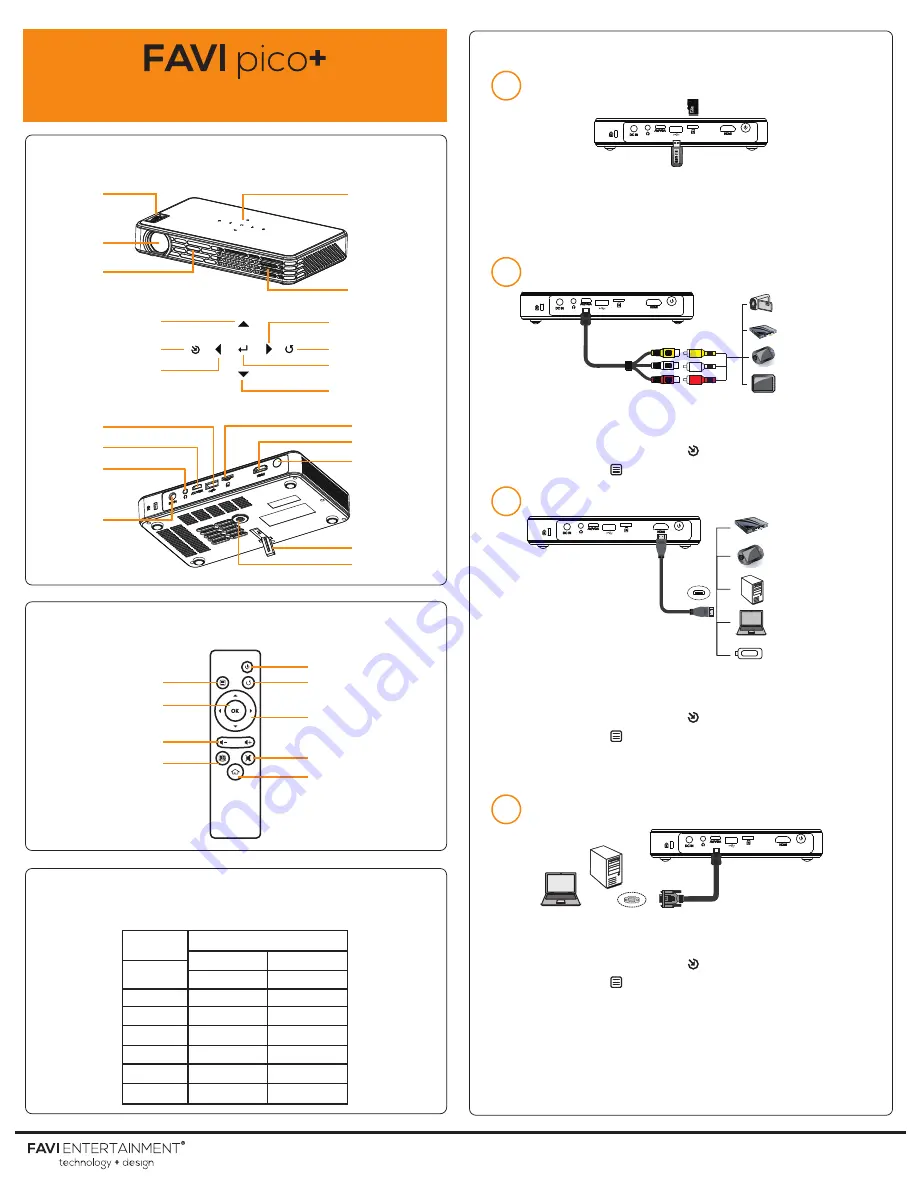
FAVI J5-PICO-HD Projector
Touch Panel
Speaker
Focus
Lens
IR
Window
Right / Vol +
Return
OK / Menu
Up / Previous
Source
Left / Vol -
Down / Next
Micro SD
HDMI
Power
USB
VGA / AV
Headphone
DC In
Support Leg
Mounting Point
Projector Features
Connecting to Devices
1 Multimedia
2
Video Devices (AV)
3
HDMI Devices
4
PC / Laptop (VGA)
1. Insert Micro SD Card or USB into the correct slot on the
back of the projector.
2. Select the media type from the main menu.
3. Select a media file/folder from the Micro SD Card or USB.
1. Connect one end of the AV cable to the projector and the
other end to an AV device.
2. Press the Source button [ ] on the touch panel of the
projector or [ ] on the remote to select the AV channel.
Remote Overview
Projection Size
(Reference Only)
www.
favi
entertainment.com
Power
Return
Menu / Source
Select / OK
Volume Control
3D Function
Directional Keys
Mute
Home
Size (in)
20
40
50
60
80
100
120
16:9
1.74 - 1.81
3.48 - 3.61
4.36 - 4.49
5.22 - 5.41
6.96 - 7.22
8.69 - 9.02
10.6 - 11.0
4:3
1.87 - 2.00
3.81 - 3.93
4.79 - 4.92
5.74 - 5.94
7.64 - 7.91
9.55 - 9.88
11.5 - 11.8
Distance (ft)
Micro SD Card
USB
Camcorder
DVD Player
Game Console
Portable
Media Player
1. Connect one end of the HDMI cable to the projector and
the other end to a HDMI device.
2. Press the Source button [ ] on the touch panel of the
projector or [ ] on the remote to select the HDMI channel.
NOTE: Some laptops will automatically switch to HDMI, if it does not
press FN + MENU to switch.
1. Connect one end of the VGA cable to the projector and
the other end to a PC or laptop.
2. Press the Source button [ ] on the touch panel of the
projector or [ ] on the remote to select the VGA channel.
NOTE: If the projector does not display VGA when turned on, please
check the following:
1. Check that the VGA cable is connected properly and the input
source is changed to VGA.
2. Set the PC resolution to 1280 x 800.
3. Turn on the computer external video port and press FN + screen
switching key to switch the PC display information to the projector.
HDMI
H
D
M
I
SMARTSTICK
DVD Player
Game Console
PC
Laptop
Smart Devices
Adjust the focus wheel to achieve a clear image.




















