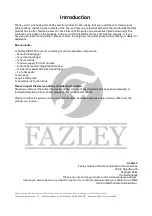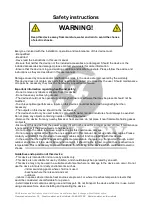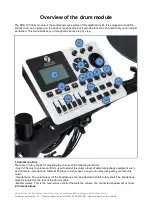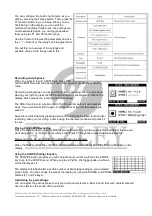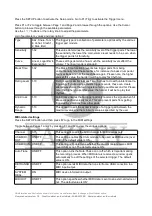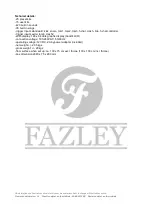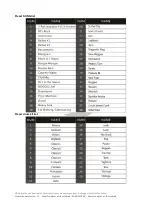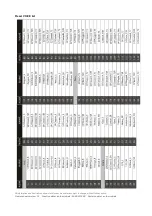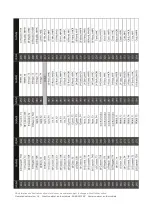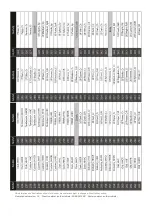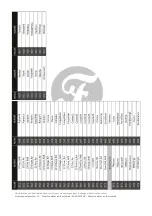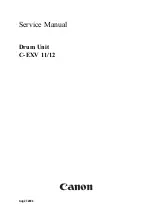Advanced settings
Adjusting the tempo of the metronome or song
Press the Tempo button to adjust the tempo of the metronome or song. Then use the rotary knob or '+' / '-'
buttons to change the tempo as desired.
Selecting an instrument
If you want to assign a different instrument or sound to a specific trigger, make sure
you're in the main menu by pressing the Home button.
Press the F2 button and open INST in the menu to access a list of different sounds
that can be used for different trigger pads.
Hit the trigger you'd like to assign a sound to and it will appear on the display. A Head
and Rim indicator enables you to choose if the sound should be assigned to the head or the rim.
You can also use the cursor buttons (arrow keys) to browse through the various trigger pads (left to right) or
the various sounds (up and down).
The mixer can be used to adjust volume and panning for each sound.
You can create a custom drum kit using specific sounds of your choice or adjust the volume and panning of
the sounds themselves so that when a sound comes from a left-sided trigger, it will be audible on the left side
of your headphones, for instance.
Press F1 (MIX) in the instrument menu.
In the new menu, you can fine-tune the main volume level and panning for the other trigger pads. The
panning determines whether the sound comes from the left, the middle, or the right when played on a stereo
source like a speaker system or a set of headphones.
Naming the drum kit
Name any drum kit that you configure yourself using a maximum of ten characters.
To do this, press the Home button to return to the main menu and press F1 to view the function list.
Use the F4 function button to create a name for your drum kit. Use the cursor to scroll through the characters
and press Enter (F2) to select the character you want to use. Use F3 to erase a character and F4 to save the
name. The name should now appear in the list.
Playing along with songs
The basic functionality of the songs has already been described earlier in this
manual, but there are more possibilities available. Each song consists of drum,
piano, bass and miscellaneous sounds that can be turned on or off as desired.
To mute certain sounds, press F2 to open the Mute menu. Here, you will see a list of
the sounds that are present in the selected song.
Use the F1 - F3 buttons to turn the selected sound on or off.
Press Return to save the settings and go back to the song.
Using the loop function during the song
If you want to follow the rhythm of a selected song, it is possible to play it as a continuous loop that will keep
playing until you stop it. While the song is playing, press the F3 (Repeat) function to mark the beginning of
the loop and press it again to mark the end of the loop. This section of the song will then keep repeating itself
endlessly. To stop the loop, press F3 (repeat) again.
Using the internal metronome
All information and illustrations shown in this user manual are subject to change without further notice.
User manual version: 1.0
Creation date + author initials: 05-05-2015 RV Revision date + author initials: