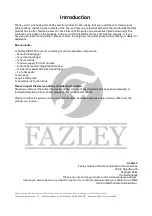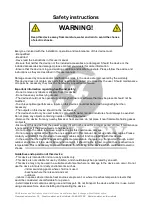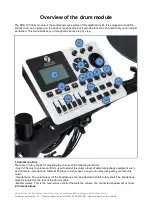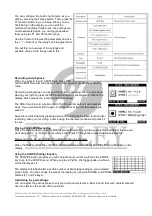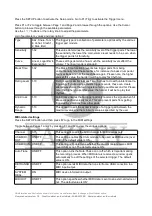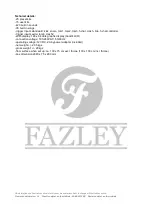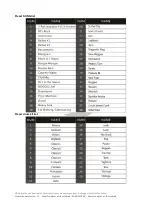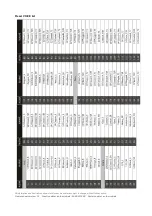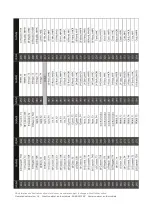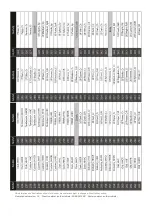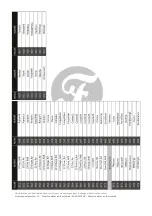The cursor buttons allow you to select certain fields/values on the display, which can then be changed using
the rotary knobs or '+' / '-' buttons.
3. Rotary knob
The large rotary knob is used to change the values of certain parameters, but it can also be used to change
the presets in large steps. The large rotary knob has the same functionality as the '+'/ '-' buttons.
4. Tempo button
This button allows you to adjust parameters that have to do with tempo, metronome and MIDI speed.
5. Click button
Use this button to turn the metronome on or off if you want an audible click track to assist you while you play.
6. Scope button
This button makes it possible to view your playing on the display in real time.
7. '+' / '-' buttons
These buttons enable you to add or subtract values or scroll through the list of drum kits. Add values or scroll
forward with the '+' button and remove values or scroll backward with the '-' button.
8. Display
The drum module display provides you with all the information you need to know, such as the name of the
selected drum kit. If you activate a menu function, then the screen will display the necessary parameters.
Navigate through the values or change them as desired with the large rotary knob or the '+' / '-' buttons.
9. F1 - F4 function keys
Depending on what the display is showing, the F1 - F4 function keys can be used to call up certain functions,
parameters or settings. The name of each function is shown on the display.
10. Group faders
The group faders are for adjusting the volume levels between the various drum sounds.
11. Song play section
The Song play section consists of multiple buttons that can be used to start, stop and record accompanying
melodies (songs).
Function per control:
- SONG: Use this function to select a song or access the song-related settings.
- PLAY/PAUSE button: Push this button to play or pause the selected song.
- MUTE: Use this button to turn off a specific instrument in the selected song.
- REC: Push this button to make a recording while playing along with a song.
12. General controls
The general controls are used to access the menu functions.
These consist of:
- SETUP: Push this button to access the menu settings for MIDI, triggering, pad sensitivity, etc.
- RETURN: Use this button to save adjusted settings in a menu of your choice and then return the previous
menu.
- USER KIT: Use this button to activate your custom user kits.
- HOME: Push the Home button to return to the list of normal standard preset kits.
All information and illustrations shown in this user manual are subject to change without further notice.
User manual version: 1.0
Creation date + author initials: 05-05-2015 RV Revision date + author initials: