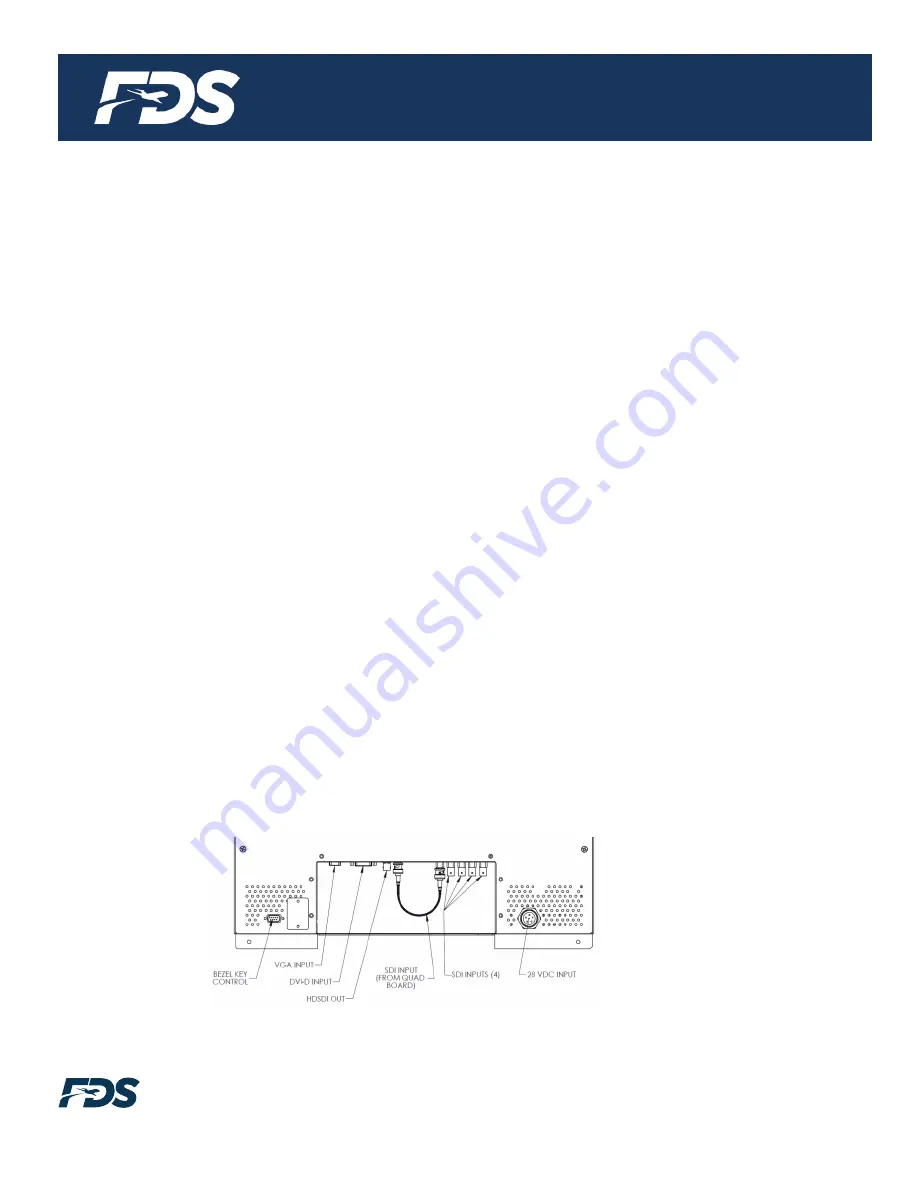
Document Number:
MAN
– FD215CV-C-5
Rev:
B
Revision Date:
01/10/2017
Page 7 of 25
©
2017 FDS Avionics Corp.
All Rights Reserved.
TECHNICAL SUPPORT
470-239-7421 or FDSAvioncis.com
Rear Panel Connectors and Configurations
A small cover plate can be removed on the rear panel to access an 8 position configuration switch.
The switch is labeled 1 through 8. Switch 1 is toward the center of the monitor, Switch 8 is toward
the outside edge of the monitor.
Switches 1 through 4 configure the monitor to support either VGA or DVI for each KVM video
input. Switch number 1 corresponds to KVM switch input #1. Switch number 2 corresponds to
KVM switch input #2. Switch number 3 corresponds to KVM switch input #3. Switch number 4
corresponds to KVM switch input #4. Set switch in “down” position for VGA input. Set switch
in “up” position for DVI input.
Switch #5 configures the monitor to support either the Raritan Switchman KVM switch or the
Adderview Pro KVM Switch. Set switch in “down” position for use with the Raritan Switchman
KVM switch. Set switch in “up” position for use with the Adderview Pro KVM Switch.
Switches #6 and #7 set the mode for the USB Enumeration.
#6 UP, #7 UP
Keyboard Emulator. For use with KVM switch control.
#6 UP, #7 Down Joystick/Game controller emulator
#6 Down, #7 UP Virtual COM port (for configuration)
#6 Down, #7 Down
Not yet defined
Switch #8 is for RS-485 slave/master mode. In the Master mode the Monitor controller PCB
assembly mounted internal to the monitor takes command of the Quad video processor and the
Scaler PCBs inside the monitor. Slave mode permits an external device to take control of the two
internal subsystems
. Set “Down” or “off” to put controller in Slave mode. Set the switch “up” ” to put
controller in Master mode.








































