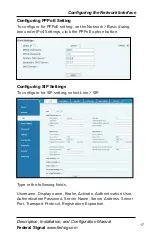Limited Warranty
This product is subject to and covered by a limited warranty, a
copy of which can be found at www.fedsig.com/SSG-Warranty.
A copy of this limited warranty can also be obtained by written
request to Federal Signal Corporation, 2645 Federal Signal
Drive, University Park, IL 60484, email to info@fedsig.com or call
+1 708-534-3400.
This limited warranty is in lieu of all other warranties, express or
implied, contractual or statutory, including, but not limited to the
warranty of merchantability, warranty of fitness for a particular
purpose and any warranty against failure of its essential
purpose.
2645 Federal Signal Drive
University Park, Illinois 60484
www.fedsig.com
Customer Support
800-548-7229 • +1 708 534-3400
Technical Support
800-524-3021 • +1 708 534-3400
All product names or trademarks are properties of their respective owners.