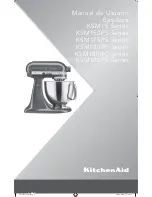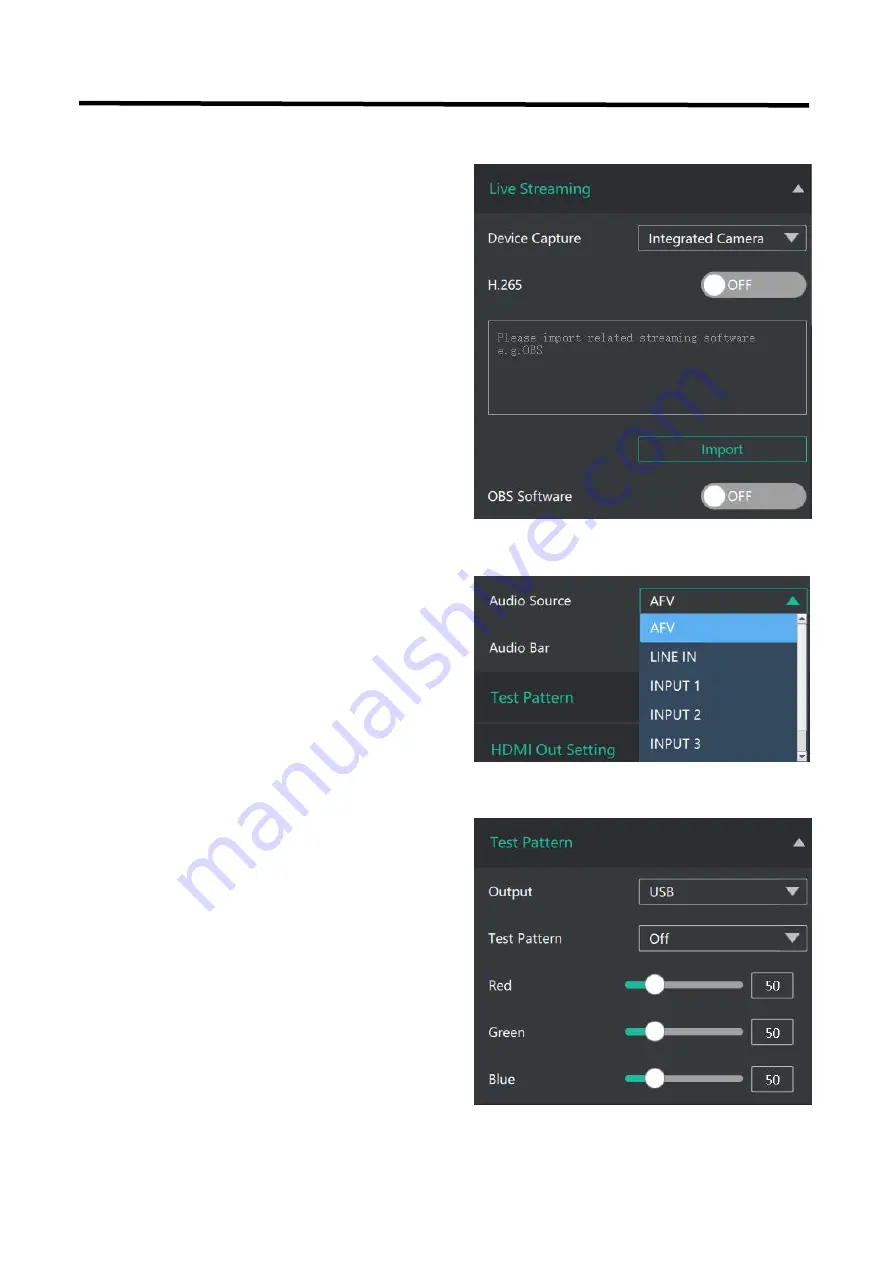
28
To facilitate troubleshooting, Feelworld Live provides
a test signal output, which can be used to
troubleshoot the USB or HDMI output interface
when there is no output signal from USB or HDMI.
Output:
Select the USB/HDMI interface to be tested.
Test Pattern:
Select the mode of the test pattern.
Color:
Adjust color.
Device Capture: choose FEELWORLD USB3.0
Capture
H.265: When it is ON, users can watch 4 inputs
streaming back on XPOSE software.
Import the related OBS application if users need
to do live streaming, click Relate to confirm.
OBS: slide ON to start streaming.
Note:
H.265 and OBS cannot work at the same
time. User choose either H.265 or OBS, not both.
5.2.4 Live Streaming
5.2.5 Audio
5.2.6 Test Pattern
Audio Source:
AFV/Line in/input1,2,3,4
Audio Bar:
ON/OFF