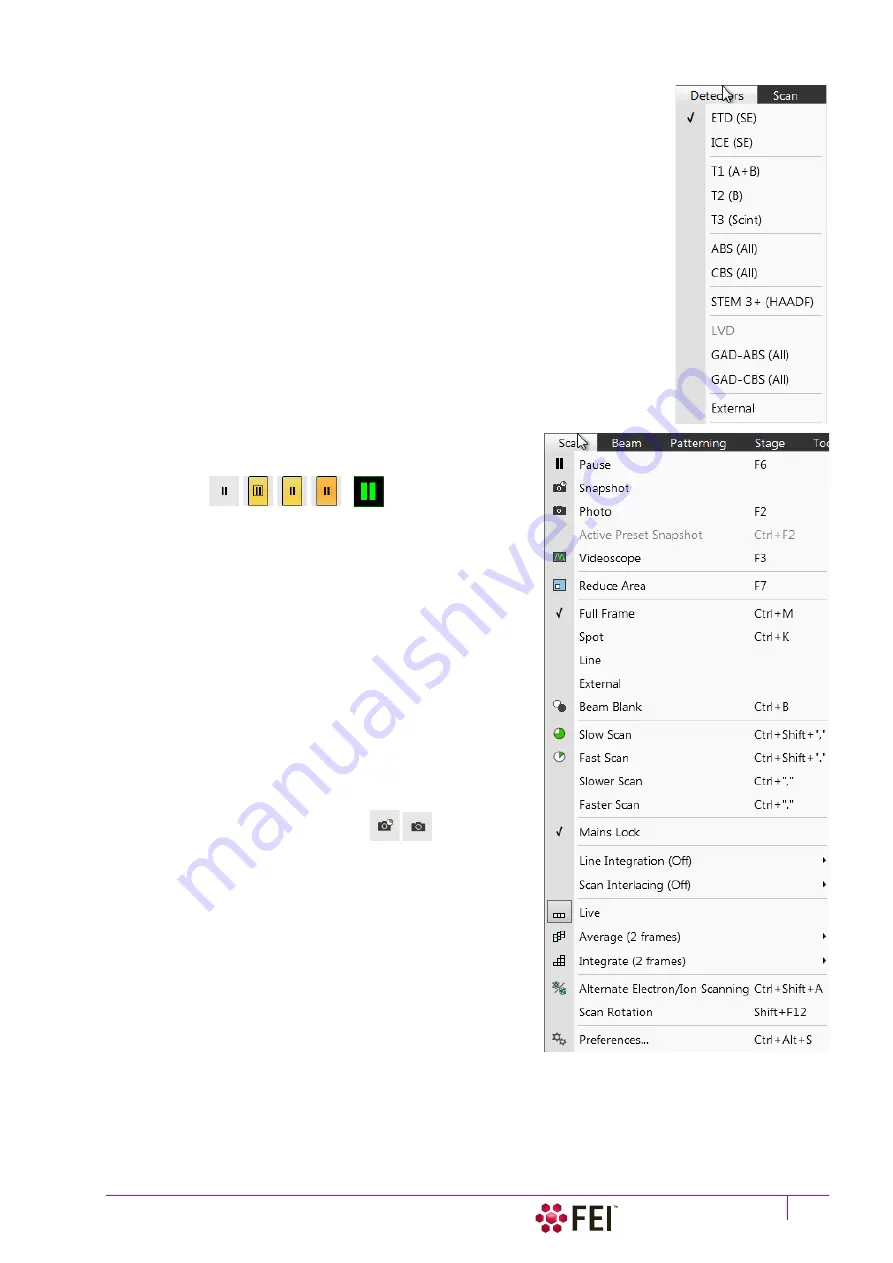
Software Control:
Microscope Control Software
C O N F I D E N T I A L – FEI Limited Rights Data
3-11
Detectors Menu
opens the selection and setting of all installed Detectors (see Chapter 5 and Chapter 7).
Detector list
contains various detectors for the microscope operation. Detectors not mounted or not
serviceable under actual microscope conditions are disabled (greyed out). The
selected detector is remembered for the selected display, shows a tick next to its label
and its mode acronym is shown beside in brackets.
•
The 3rd party detector / video signal can be selected, which is indicated as
“
External
” also in the databar. Contact a FEI authorized service engineer about
connection details.
•
The
CCD
camera reflects the inner space of the specimen chamber.
•
The
Mix
sets a possibility to interfuse signals from 2 or 3 detectors.
Scan Menu
opens the scanning control functions:
Pause (F6)
pauses the imaging. This function is used automatically with
Snapshot and Photo functions.
Select the Scan menu / Pause or press the F6 button or click on /
double-click on the toolbar pause icon to stop scanning at the
end of the actual frame / immediately.
When the imaging is going to be paused at the end of a frame the
toolbar pause icon becomes highlighted (orange background)
and there is a frame around it. When the imaging is paused the
icon is highlighted (orange background) and the green pause icon
appears in the corresponding display.
Select
Scan
menu /
Pause
item or press F6 button or click on the
pause icon at the toolbar or in the display to release the pause
function (the icon background becomes grey) and to return the
scanning to the previous state.
Shift + clicking on the toolbar pause icon pauses / activates all
displays at once just in case the detectors in different displays are
mutually compatible.
Snapshot (F4; Ctrl + F4) / Photo (F2)
activates a preset scan (see the
Preferences / Scanning
section) to
acquire an image.
Note
There are two hotkeys for the Snapshot: F4 for an electron and Ctrl +
F4 for an ion imaging (not mentioned in the Scan menu). The Photo
hotkey F2 works with an active imaging beam.
Active Preset Snapshot (Ctrl + F2)
This item starts acquiring a snapshot with parameters
corresponding to the active (highlighted by orange background)
toolbar
Scanning Preset
button (labelled
s#)
(see further).
Note
Shift + clicking on the Photo (Snapshot) icon / Scanning Preset
button or when pressing Shift + F2 (F4) / Ctrl + Shift + F2 (F4) key
takes actual beam Photo (Snapshot) / Scanning preset snapshot from all displays with the same beam at once.
Videoscope (F3)
This function shows the video signal intensity along the actually scanned horizontal line for correcting the contrast
and brightness.
Summary of Contents for Scios 2
Page 1: ...User Operation Manual Edition 1 Mar 2017 ...
Page 103: ...Alignments I Column Alignments C O N F I D E N T I A L FEI Limited Rights Data 4 19 ...
Page 110: ...Alignments 254 GIS Alignment option C O N F I D E N T I A L FEI Limited Rights Data 4 26 ...
Page 170: ...Operating Procedures Patterning C O N F I D E N T I A L FEI Limited Rights Data 5 60 ...
Page 178: ...Maintenance Refilling Water Bottle C O N F I D E N T I A L FEI Limited Rights Data 6 8 ...














































