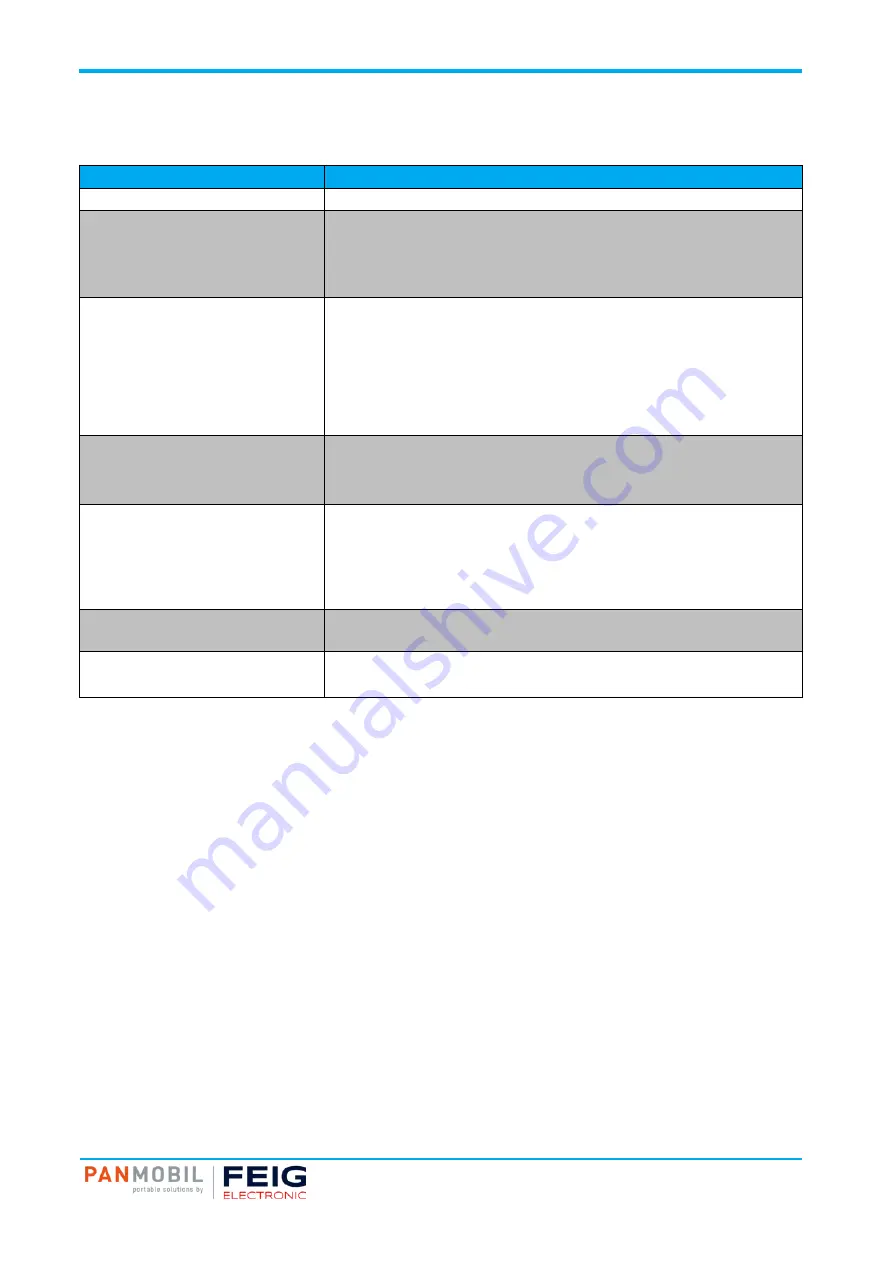
IDENTIFICATION
11 Troubleshooting
Page 17 of 17
11 Troubleshooting
Troubleshooting
Pos : 42 /ID P/M anuals/PANMO BI L/Tr oubl eshooting @ 3\ mod_1542024639030_10021. doc x @ 56026 @ @ 1
Problem
Possible Solution
Device does not turn on.
Make sure the battery is charged.
Laser comes on but device does not
decode barcode.
•
Ensure the device is configured to read the type of code being scanned.
•
Ensure the code is not defaced. Try to read another barcode.
•
Move the device closer to or further from the code. This depends on your
barcode size.
The device is on but does not react on
any keystroke.
•
Press and hold the keys 1+2+3+4 for 5 seconds to reset the device.
By reset the device loses its timestamp. Before you continue to use it,
you must synchronize the time settings by connecting to a host.
Connect the device again with the Master Setup. The time will be
automatically synchronized with the system time of your PC. Specific
configuration settings and data will not be lost by the reset. Stored data
and configuration are not affected by a reset.
Bluetooth is not working.
•
Ensure that the device is in the correct Bluetooth Mode (HID or SPP).
•
Ensure that you are paired correct to your host.
•
Renew your pairing with your host system.
Wi-Fi is not working.
•
Ensured that the device is in the correct Wi-Fi Mode (Wi-Fi or Wi-Fi
Batch)
•
Ensure that your Wi-Fi configuration (in Config.ini file) is correct (SSID,
Key, Crypto, Host, Port, DHCP, etc.)
•
Move the device closer to your access point.
Barcode reading ability has degraded.
•
Maybe the scan window has become dirty. Please clean your scan
window with a soft cloth with water.
Nothing happens when the scan key is
pushed.
•
Make sure your device is powered on (green LED on the left must be on).
•
Ensure that your keys are correctly configured.
Pos : 43 /ID P/M anuals/Ü bersc hrift en/1/Advanced D evic e C onfigurati on @ 3\mod_1542017996219_10021.doc x @ 55767 @ 1 @ 1
12 Advanced Device Configuration
Advanced Device Configuration
Pos : 44 /ID P/M anuals/PANMO BI L/ Advanc ed Devi ce C onfigur ation @ 3\ mod_1542025887146_10021. doc x @ 56035 @ @ 1
The ID PM ECCO+ config.ini file contains the most common device settings. For information about the
configuration for options like Bluetooth, Wi-Fi, HF RFID as well as barcode configuration please refer to the
document Config_ini.pdf.
Pos : 45 /Steuermodul e/------------ Seit enumbruc h ------------ @ 0\ mod_1452083281983_0. doc x @ 10032 @ @ 1







































