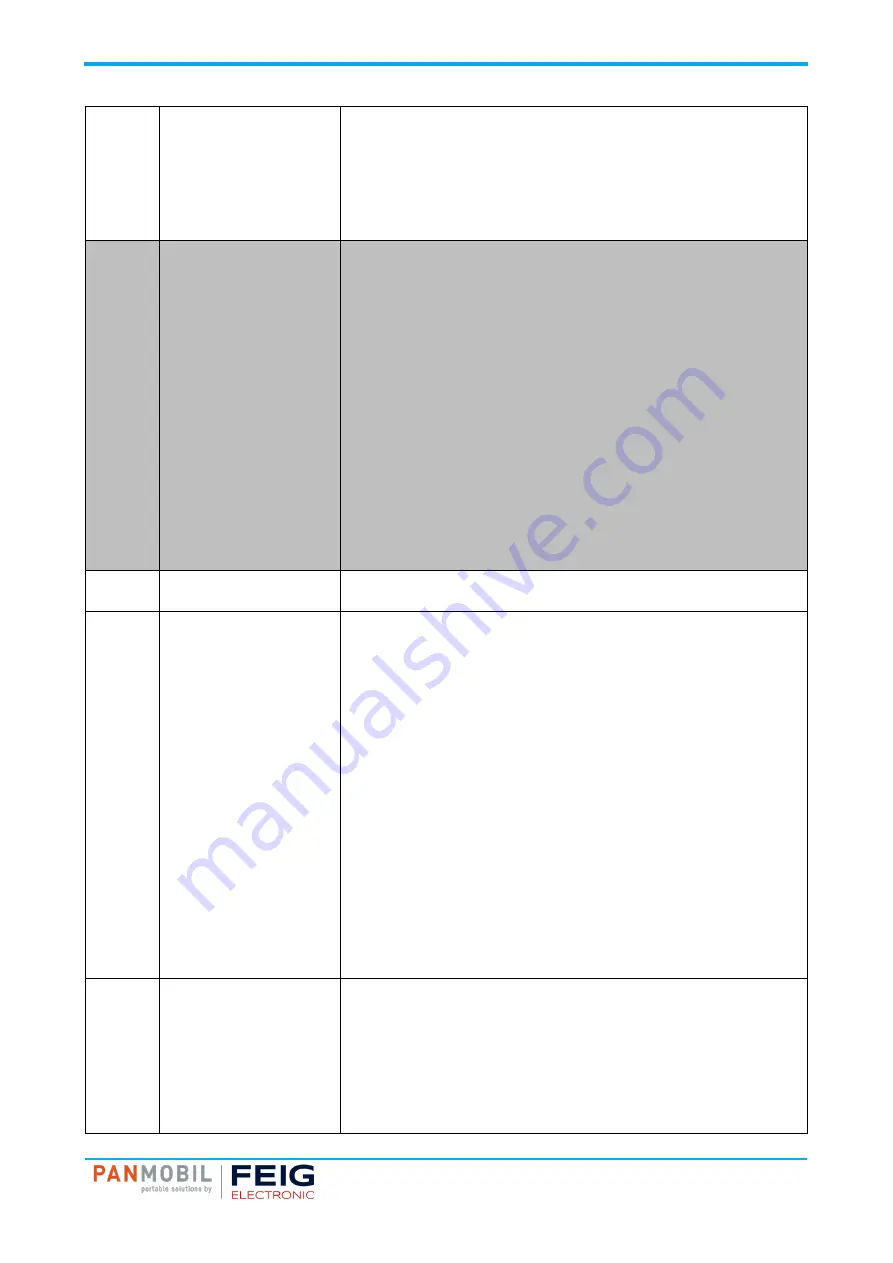
IDENTIFICATION
ID ECCO:Lite
4 Product Description
Page 9 of 23
Captured barcodes will be sent to the paired Bluetooth device according to
the profile configured.
Bluetooth not connected
Cache mode activated
Captured barcodes will be stored in the device memory.
Cache mode deactivated
Captured barcodes will be rejected.
6
Key 2
(delete button)
Batch mode
Press for 1 second to power on the device. The device will immediately start
the barcode laser to read a barcode. Captured barcodes will be deleted from
the device memory.
Bluetooth mode
Press for 1 second to power on the device. The blue LED (4) will flash for 2
seconds while initializing Bluetooth.
Bluetooth connected
Blue LED (4) constantly on.
Pressing key 2 shortly = no function
Pressing
key 2 for 2 seconds = send static data
Bluetooth not connected
Cache mode activated
Pressing key 2 shortly = no function
Pressing key 2 for 2 seconds = save static data
Cache mode deactivated
Key 2 has no function.
5+6
Key 1 + Key 2
Batch mode only
Pressing key 1 and key 2 for 4 seconds while in Batch mode deletes all
captured data from the data file!
7
Key 3 (custom)
Batch mode
Pressing key 3 shortly = no function
Pressing key 3 for 4 seconds = save static data
Bluetooth mode
Bluetooth connected HiD mode
Blue LED (4) constantly on.
Pressing key 3 shortly = toggle Apple keyboard
Pressing key 3 for 4 seconds = send static data
Bluetooth mode
Bluetooth connected HiD SPP / iAP mode
Blue LED (4) constantly on.
Pressing key 3 shortly = no function
Press
ing key 3 for 4 seconds = send static data
Bluetooth not connected
Cache mode activated
Pressing key 3 shortly = no function
Pressing key 3 for 4 seconds = save static data
Cache mode deactivated
Key 3 has no function.
8
Key 4 (custom)
Batch mode
Pressing
key 4 shortly = no function
Pressing key 4 for 4 seconds = save static data
Bluetooth mode
Bluetooth connected HiD mode
Blue LED (4) constantly on.
Pressing key 4 shortly = no function
Pressing key 4 for 4 seconds = send static data









































