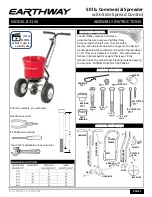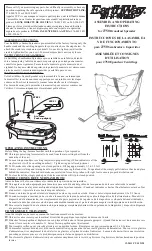6.2 Select Device
In order to meet the different requirements of users and markets, this demo software will provide three
options for users: Feitian R502 Contact Reader 0, Feitian R502 Contactless Reader 0 and Feitian R502
SAM1 Reader 0. Before selecting this option, please make certain that the smart card reader and PC are
under the status of connection. Then please open the demo application software, click “refresh” button
and select the reader’s name in the drop-down menu.
6.3 Connect
a) Card Connect
You need to select the reader’s name and specific card before connecting the smart card reader. If there is
no smart card (contact or contactless) in the reader, the reader will fail to connect the smart card. When a
smart card is connected successfully, the “ATR” of the smart card will be displayed in the output field.
b) Card Disconnect
This command will terminate an open connection by sending the SCardDisconnect.
c) Command
This field can be used to specify application commands, which will be sent to a connected smart card. It
will be executed by clicking the transmission button, once the command has been specified.
d) Transmit
This command uses the service SCardTransmit to send a command to the smart card, which has been
specified, in the command field. Please input the APDU in the command field and click on the button of
Transmit. As a result, the APDU of the response will be displayed in the Output field.
6.4 Beep Option
3. Beep Option
This software, which can provide users with secondary development, does not support this function at
present. You can achieve the following operations if this option is developed.
a) Open Beep
When clicking the button, the reader’s buzzer does not stop sounding until you click “Close Beep”.
b) Close Beep
This command terminates an open buzzer service. If you do not want the reader buzzer sound frequently,
please click this button.
c) Beep
This command can set the buzzer according to the custom time of its user. Please input the time in the
textbox. If the time textbox is empty, the output dialog will appear “Please input Beep time!”
Note: The R502B disable Beep feature, if you need, please contact
support.
Summary of Contents for R502
Page 1: ...R502 Card Reader USER S MANUAL Made by Feitian Technologies Mar 2016...
Page 6: ...DRIVER 7 9 OEM ITEMS 8 10 FAQ 9 1 Appendix Abbreviation 10 2...
Page 7: ...1 0 GENERAL INFORMATION...
Page 10: ...2 0 SPECIFICATION...
Page 17: ...3 0 HARDWARE CONFIGURATION...
Page 20: ...4 0 R502 CARD READER RELATED TOOL...
Page 31: ...9 0 FAQ...