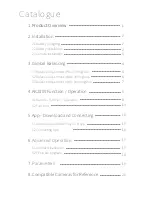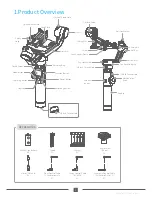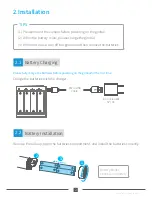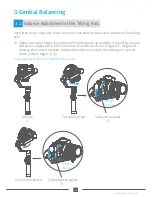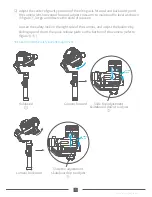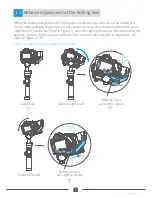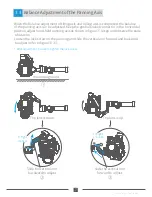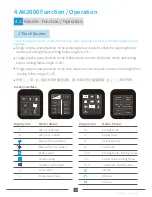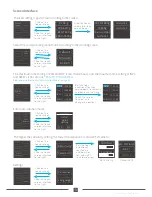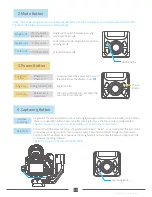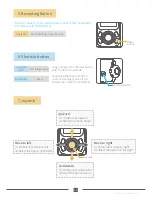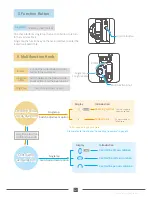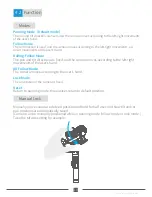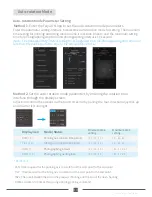Catalogue
1.
Product Overview
1
2
2
2
3
4
4
6
8
8
13
16
16
16
17
17
7
2.Installation
3.Gimbal Balancing
3.1Balance Adjustment of the Tilting Axis
3.2Balance Adjustment of the Rolling Axis
3.3Balance Adjustment of the Panning Axis
4.1Handle - Function / Operation
4.2Function
2.1Battery Charging
2.2Battery Installation
2.3Camera Installation
4.AK2000 Function / Operation
5.App - Download and Connecting
5.1Download and Install Feiyu ON App
5.2Connecting App
6.
Advanced Operation
6.1Gimbal Initialization
18
6.2Firmware Upgrade
19
7.
Parameters
20
8.Compatible Cameras for Reference