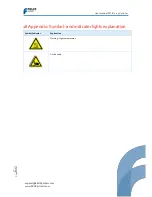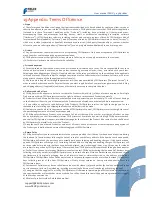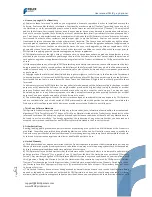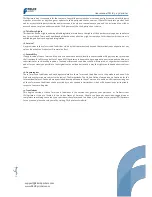P
age
63
support@FELIXprinters.com
www.FELIXprinters.com
User manual FELIX 3.0 3d printer
the Hardware, neglect or misapplication. The Limited Warranty does not cover physical damage to the surface of the
Hardware.
d) EXCEPT FOR THIS LIMITED WARRANTY, AND TO THE MAXIMUM EXTENT PERMITTED BY APPLICABLE LAW,
FELIXprinters AND ITS SUPPLIERS PROVIDE THE PROD
UCTS “AS IS AND WITH ALL FAULTS”, AND HEREBY DISCLAIM
ALL OTHER WARRANTIES AND CONDITIONS, WHETHER EXPRESS, IMPLIED OR STATUTORY, INCLUDING, BUT NOT
LIMITED TO, ANY (IF ANY) IMPLIED WARRANTIES, DUTIES OR CONDITIONS OF MERCHANTABILITY, NON-
INFRINGEMENT, QUIET ENJOYMENT, SYSTEM INTEGRATION, TITLE, SATISFACTORY QUALITY, OF FITNESS FOR A
PARTICULAR PURPOSE, OF RELIABILITY OR AVAILABILITY, OF ACCURACY OR COMPLETENESS OF RESPONSES, OF
RESULTS, OF WORKMANLIKE EFFORT, OF LACK OF VIRUSES, AND OF REASONABLE CARE AND SKILL, ALL WITH REGARD
TO THE PRODUCTS; AS WELL AS THE PROVISION OF OR FAILURE TO PROVIDE SUPPORT OR OTHER SERVICES,
INFORMATION, SOFTWARE, AND RELATED CONTENT THROUGH THE PRODUCTS OR OTHERWISE ARISING OUT OF THE
USE OF THE PRODUCTS. ALSO, THERE IS NO WARRANTY OR CONDITION OF QUIET ENJOYMENT, QUIET POSSESSION,
OR NON-INFRINGEMENT WITH REGARD TO THE PRODUCTS.
e) In order to make a claim under the Limited Warranty of a Defect, you must contact FELIXprinters by email during the
Warranty Period via to explain the Defect and to obtain a Return Materials Authorization number if necessary. The
Hardware must be returned to FELIXprinters as soon as possible following your notification of the Defect, along with an
explanation of the Defect, to the address provided by FELIXprinters. You must comply with any other return procedures
stipulated by FELIXprinters, if any.
f) This Limited Warranty is the only express warranty made to you and is provided in place of any other express
warranties or similar obligations (if any) created by any advertising, documentation, packaging, or other communications.
g) If applicable law requires any implied warranties with respect to the Hardware, all such warranties are limited in
duration to one (1) years. Some states and/or jurisdictions do not allow limitations on how long an implied warranty lasts,
so the above may not apply to you. The provisions of this clause 9 do not affect any of your legal rights under applicable
national legislation governing the sale of consumer goods.
h) This Limited Warranty is not transferable.
i) This clause 9 sets forth your sole and exclusive remedy in connection with any warranties granted by FELIXprinters
hereunder.
10. Limitation of Liability
a) NEITHER FELIXPRINTERS NOR ITS SUPPLIERS SHALL BE LIABLE TO YOU OR TO ANY THIRD PARTY FOR ANY INDIRECT,
INCIDENTAL, CONSEQUENTIAL, SPECIAL, PUNITIVE, OR EXEMPLARY DAMAGES (INCLUDING IN EACH CASE, BUT NOT
LIMITED TO, DAMAGES FOR THE INABILITY TO USE OR ACCESS THE PRODUCTS, LOSS OF DATA, LOSS OF BUSINESS,
LOSS OF PROFITS, BUSINESS INTERRUPTION OR THE LIKE) ARISING OUT OF THE USE OF OR INABILITY TO USE THE
PRODUCTS, EVEN IF FELIXPRINTERS HAS BEEN ADVISED OF THE POSSIBILITY OF SUCH DAMAGES.
b) NOTWITHSTANDING ANY DAMAGES THAT YOU MIGHT INCUR FOR ANY REASON WHATSOEVER (INCLUDING,
WITHOUT LIMITATION, ALL DAMAGES REFERENCED HEREIN AND ALL DIRECT OR GENERAL DAMAGES IN CONTRACT
OR ANYTHING ELSE), THE ENTIRE LIABILITY OF FELIXPRINTERS AND ANY OF ITS SUPPLIERS ARISING FROM OR RELATED
TO THE USE OF THE PRODUCTS SHALL BE LIMITED TO THE AMOUNT ACTUALLY PAID BY YOU FOR THE PRODUCTS
CONCERNED.
c) Some jurisdictions do not allow the exclusion or limitation of incidental or consequential damages, so the above
limitations or exclusions may not apply to you. The above limitation of liability does not affect any legal rights under the
applicable national legislation.
11. Export Controls
You will comply with all applicable laws and regulations, including without limitation the Dutch Administration Act,
regarding the export of technology with respect to the Products.
12. Force Majeure
Force majeure means circumstances that impede the fulfillment of FELIXprinters’s obligations under these Terms and
Conditions which are not within FELIXprinters’s reasonable control, including late and/or delayed deliveries and
incomplete deliveries by FEL
IXprinters caused by circumstances beyond FELIXprinters’s reasonable control. In a force
majeure situation all of FELIXprinters’s obligations shall be suspended. Should the period in which FELIXprinters cannot
fulfill its obligations as a result of force majeure continue for longer than ninety (90) calendar days, both parties shall be
entitled to dissolve the purchase agreement in writing without there being an obligation to pay any compensation
whatsoever arising out of or in connection with that dissolution.
13. Privacy
FELIXprinters will not disclose information regarding your personal details, account or transactions to any third party
other than in accordance with the privacy policy from Dutch law.
FELIXprinters holds the right to show your company na
me and logo in FELIXprinters’s promotions, only in the context of
you being one of FELIXprinterss customers. (‘’Our customers include …[Buyer company name and logo]’’)
14. Links to Third Party Websites