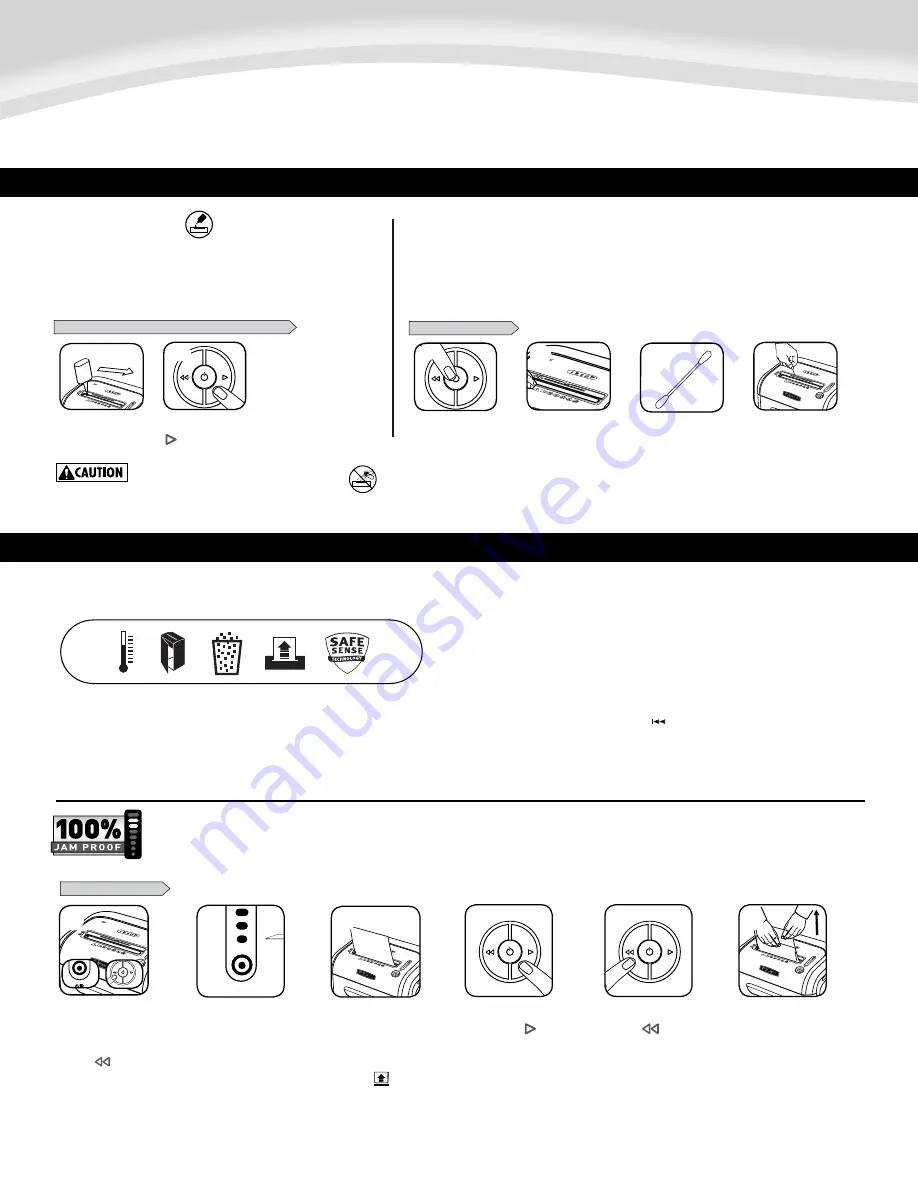
Eliminates paper jams and powers through tough jobs.
AUTO
12
AUTO
12
Should you choose to disable
the system, press and hold
the auto button (blue) and
reverse ( ) key at the
same time
DISABLING THE FEATURE
Once disabled, the blue
Auto light is no longer
illuminated (To re-engage,
repeat step 1)
If steps 4 and 5 do not clear
jam, reverse paper all the
way out, remove several
sheets and refeed
6
AUTO
12
1
AUTO
AUTO
2
If jam occurs, press and
hold forward ( ) key until
the document is completely
through the shredder
3
5
If not cleared, press
reverse ( ) briefly
(repeat steps 4 and 5
until shredded)
5
5
4
JAM PROOF SYSTEM*
*100% Jam Proof when used in accordance with user manual
Shredding can continue with
the system disabled, however a
paper jam may occur with too
many sheets and Remove
Paper icon ( ) will illuminate
ENGLISH
Model 79Ci
PRODUCT MAINTENANCE
TROUBLESHOOTING
TO CLEAN THE SENSORS
CLEANING AUTO-START INFRARED SENSORS
Paper detection sensors are designed for maintenance free operation. However, on rare occasions the sensors
may become blocked by paper dust causing the motor to run even if there is no paper present.
(Note: two paper detection sensors are located in the center of the paper entry)
.
All cross-cut shredders require oil for peak performance. If not oiled, a
machine may experience diminished sheet capacity, intrusive noise when
shredding, and could ultimately stop running. To avoid these problems, we
recommend you oil your shredder each time you empty your waste bin.
OILING SHREDDER
15
15
* Only use a non-aerosol vegetable oil in long
nozzle container such as Fellowes 35250
FOLLOW OILING PROCEDURE BELOW AND REPEAT TWICE
Turn off and unplug
shredder
Locate Auto-start
infared sensor
Using cotton swab, wipe
away any contamination
from the paper sensors
Dip cotton swab in
rubbing alcohol
Press and hold forward
( ) 2-3 seconds
*Apply oil across entry
3
1
AUTO
12
AUTO
12
2
4
AUTO
12
1
A
B
C
D
E
2
A. Overheat Indicator:
When the Overheat Indicator is illuminated, the shredder has exceeded its maximum
operating temperature and needs to cool down. This indicator will remain illuminated and the shredder will
not operate for the duration of the recovery time. See Basic Shredding Operation for more information about
the continuous operation and recovery time for this shredder.
B. Bin Open:
The shredder will not run if the bin is open.
When illuminated, close the bin to resume shredding.
C. Bin Full:
When illuminated, the shredder waste bin is full and needs to be emptied.
Use Fellowes waste bag 36052.
D. Remove Paper:
When illuminated, press reverse ( ) and remove paper.
Reduce paper quantity to an acceptable amount and refeed into paper entry.
E. SafeSense
®
Indicator:
If hands are too close to the paper entry, the SafeSense
®
indicator will illuminate
and the shredder will stop shredding. If SafeSense
®
is active for 3 seconds, the shredder will automatically
turn off and the user must press the power button on the control panel to resume shredding.
























