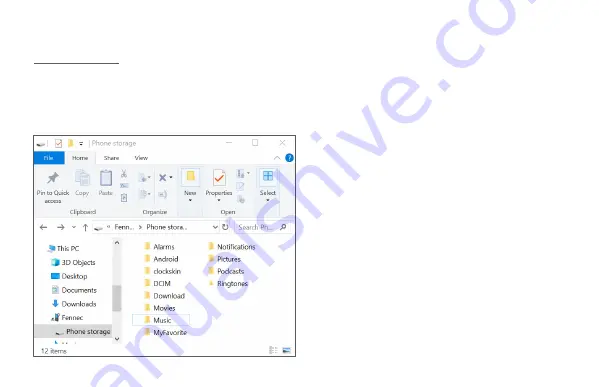
7. Backing Up Your Photos / Customizing Your Watch
7. Backing Up Your Photos / Customizing Your Watch
7. Backing Up Your Photos / Customizing Your Watch
7. Backing Up Your Photos / Customizing Your Watch
Windows PC
Windows PC
Windows PC
Windows PC
•
Connect the watch to a Windows PC using the watch’s USB cable.
•
Open File Manager on the PC, navigate to This PC
This PC
This PC
This PC > Fennec
Fennec
Fennec
Fennec > Phone storage
Phone storage
Phone storage
Phone storage. You will find the
file folders on the watch.
•
Photos / Videos
Photos / Videos
Photos / Videos
Photos / Videos
Your photos and videos are stored in the
DCIM/Camera
DCIM/Camera
DCIM/Camera
DCIM/Camera folder. You can back up files in this
folder to your PC.
•
Music:
Music:
Music:
Music:
You can add music files to your watch by copying
mp3 files to the Music
Music
Music
Music folder.
•
Ringtones
Ringtones
Ringtones
Ringtones:
You can add customized ringtones by copying mp3
files to the Ringtones
Ringtones
Ringtones
Ringtones folder, then selecting your
customized ringtone on your watch from Settings
Settings
Settings
Settings >
Sound
Sound
Sound
Sound > Watch ringtone
Watch ringtone
Watch ringtone
Watch ringtone.
•
Watch Faces:
Watch Faces:
Watch Faces:
Watch Faces:
You can put your watch faces in the clockskin
clockskin
clockskin
clockskin
folder. The watch face files must be in .watch format
(with file extension .watch
.watch
.watch
.watch).










































