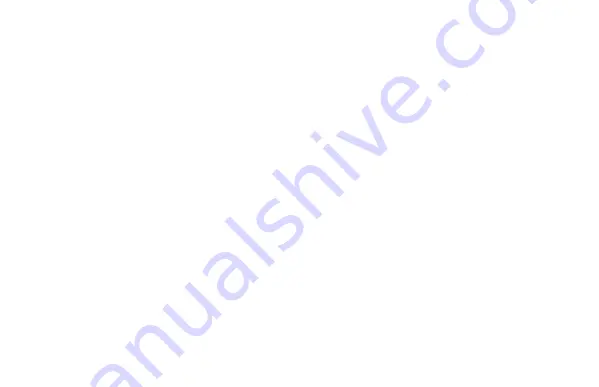
Connecting to Wi
Connecting to Wi
Connecting to Wi
Connecting to Wi----Fi
Fi
Fi
Fi
To save the watch battery, the Wi-Fi system on
the watch is optimized - If the watch is not
connected to a Wi-Fi network, it will not scan
for Wi-Fi signals or connect to an available Wi-
Fi network automatically. You will have to
manually connect to a Wi-Fi network.
•
If Wi-Fi is on, simply turn on the screen, then
the watch will scan for available Wi-Fi
networks and will connect to an available
network automatically.
•
If Wi-Fi is off, you have to turn Wi-Fi back on
first. The watch will scan for available Wi-Fi
networks and will connect to an available
network automatically.
To save the watch battery, remember to turn off
the Wi-Fi when it’s not in use – e.g. when you
are away from home and there is no Wi-Fi
network to connect to.
Data Synchronization
Data Synchronization
Data Synchronization
Data Synchronization
When a parent or a child changes the watch’s
settings from their phones—such as updates to
phonebook entries, power saving, or other watch
settings—those changes will be delivered to the
watch immediately over the Internet. If the watch is
temporarily offline, the settings will be synchronized
automatically after the watch goes online.
However, to avoid missed communication due to
unforeseen reasons, the watch will synchronize its
settings with our server when it’s being charged.
Please make sure that the watch is connected to the
Internet while it’s being charged so that the settings
can be synchronized.
Waterproof
Waterproof
Waterproof
Waterproof
The watch is not fully waterproof. Do not rinse or
immerse the watch in water.
9. Best Practices for Using the Fennec Watch
9. Best Practices for Using the Fennec Watch
9. Best Practices for Using the Fennec Watch
9. Best Practices for Using the Fennec Watch






































