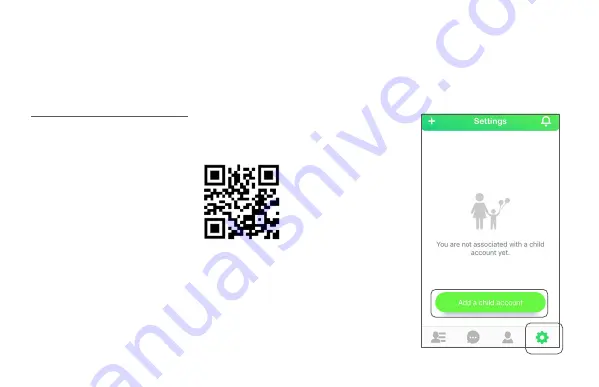
5. Setting Up the Fennec Watch
5. Setting Up the Fennec Watch
5. Setting Up the Fennec Watch
5. Setting Up the Fennec Watch
The Fennec Watch needs a parent’s help to set it
up.
On the parent’s phone:
On the parent’s phone:
On the parent’s phone:
On the parent’s phone:
If you have not yet installed Fennec
If you have not yet installed Fennec
If you have not yet installed Fennec
If you have not yet installed Fennec
Messenger on your phone:
Messenger on your phone:
Messenger on your phone:
Messenger on your phone:
You can scan this QR code to
install the Fennec Messenger
app, or just search for Fennec
Fennec
Fennec
Fennec
Messenger
Messenger
Messenger
Messenger on Google Play or
the App Store.
After downloading it, launch the Fennec
Messenger app and follow the instructions that
appear to create your account, your child’s
account, and set up the watch.
A QR code of your child’s account will appear on
A QR code of your child’s account will appear on
A QR code of your child’s account will appear on
A QR code of your child’s account will appear on
the screen
the screen
the screen
the screen for you to link to the watch.
If you have installed Fennec Messenger on
If you have installed Fennec Messenger on
If you have installed Fennec Messenger on
If you have installed Fennec Messenger on
your phone, but have not yet created a
your phone, but have not yet created a
your phone, but have not yet created a
your phone, but have not yet created a
child account:
child account:
child account:
child account:
Please go to the
Settings tab in
Fennec Messenger
and create a child
account.
After creating a child
account, follow the
instructions to set up
the watch.
A QR code of your
A QR code of your
A QR code of your
A QR code of your
child’s account will
child’s account will
child’s account will
child’s account will
appear on the
appear on the
appear on the
appear on the
screen
screen
screen
screen for you to link
to the watch.
1.
2.









































