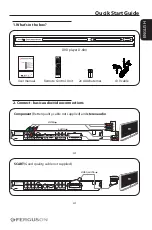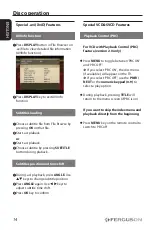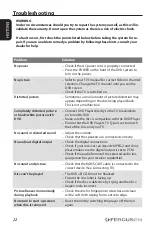8
ENGLISH
Getting Started
IMPORTANT!
Before enabling the progressive scan
feature, you must ensure:
1) Your TV can accept progressive signals,
a progressive scan TV is required.
2) You have connected the DVD player to
your TV using Y Pb Pr.
A
Turn on your TV and set to interlace mode
(refer to your TV user manual).
B
Press
POWER
on the remote control to
turn on the DVD player.
C
Select the correct Video Input channel.
The DVD background screen appears
on the TV.
D
Press
VIDEO
button on the remote
control for few seconds.
The DVD background screen appears
on the TV.
E
Turn on your TV progressive scan mode
(refer to your TV user manual).
The DVD background screen appears
on the TV.
To deactive Progressive manually:
Press
VIDEO
button on the remote
control for few seconds.
The DVD background screen appears
on the TV.
Helpful Hint:
– There are some progressive scan TV
and High-Definition TV sets that are not
fully compatible with this DVD system,
resulting in the unnatural picture when
playing back a DVD VIDEO disc in the
progressive scan mode. In such a case,
turn off the progressive scan feature on
both the DVD player and your TV set.
Selecting the colour system that
corresponds to your TV
This DVD Player is compatible with both
NTSC and PAL. In order for a DVD disc
to play on this player, the colour system
of the Disc, the TV and the DVD player
should match.
Video Setup Page
TV Type
PAL
TV Display
Auto
Brightness
NTSC
Contrast
Saturation
Sharpness
Luma Delay
A
Press
SETUP
.
B
Press
to select {Video Setup Page}
C
Press
to highlight {TV Type}, then
press
.
D
Press
to highlight one of the options
below:
PAL
-Select this if the connected TV has
the PAL colour system. It will change the
video signal of an NTSC disc and output it
to PAL format.
NTSC
-Select this if the connected TV is
NTSC colour system. It will change the
video signal of a PAL disc and output in
NTSC format.
Auto
-Select this if the connected TV
is compatible with both NTSC and PAL
(multi-system). The output format will be
in accordance with the video signal of the
disc.
E
Select a setting and press
OK
.
Follow the instructions show on the TV
to confi rm the selection.
Summary of Contents for D-680
Page 4: ...ENGLISH ...
Page 30: ......