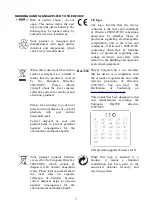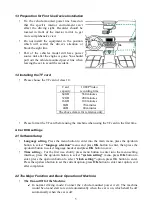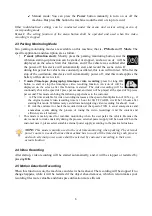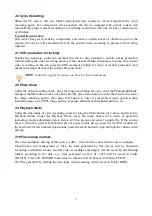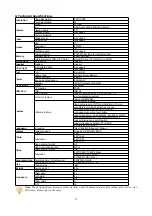2.11 Specifications for shortcut key functions:
•
Under the video recording mode, press for long the menu button to circulating switchover
among video/photo/playback modes.
•
Under the video recording mode, shortly press the UP button to start/stop the recording.
•
Under the video recording mode, shortly press the Down button to start/stop the motion
detection function.
•
Under the video recording mode, press for long the OK button start/stop the time-lapse
video recording function.
•
Under the video recording mode, shortly press the SOS emergency button to start or close
the parking monitoring function.
•
Under the video recording mode, shortly press the SOS emergency button to manually
protect (cancel the protection) the current video.
8
Summary of Contents for Eye Drive FHD170
Page 1: ...English ...