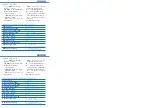Pag 9
Pag 9
1. Disconnect the power supply.
2. Press and hold the Exit Button (if installed) or make a shortcut
between <<B>> and <<->> terminals on the reader controller.
Then power on.
3. The reader goes into «Changing MASTER Card Mode». All the
reader’s indicators start to flash for 5 seconds.
Any card swiped by the reader during this time will be taken to be the
new MASTER card.
The card swiped does not have to be a card already registered as
a personal card.
If the card swiped is that already set up as the MASTER two things
may occur:
o If the output button remains activated it will be deleted.
o If the output button is not activated, the reader will remain con-
figured with its factory settings: without a Master, without user
cards and with the default times set.
It will be clear that the Master card and all the data has been deleted
as the green indicator led will continuously flash until the power supply
is disconnected.
Once reconnected, the reader will be deactivated, that is awaiting the
setup of a new MASTER card.
NOTE:
The reader will return to normal mode from any programming
mode if a card has not been presented within 30 seconds.
<
1. Disconnect the power supply.
2. Press and hold the Exit Button (if installed) or make a shortcut
between <<B>> and <<->> terminals on the reader controller.
Then power on.
3. The reader goes into «Changing MASTER Card Mode». All the
reader’s indicators start to flash for 5 seconds.
Any card swiped by the reader during this time will be taken to be the
new MASTER card.
The card swiped does not have to be a card already registered as
a personal card.
If the card swiped is that already set up as the MASTER two things
may occur:
o If the output button remains activated it will be deleted.
o If the output button is not activated, the reader will remain con-
figured with its factory settings: without a Master, without user
cards and with the default times set.
It will be clear that the Master card and all the data has been deleted
as the green indicator led will continuously flash until the power supply
is disconnected.
Once reconnected, the reader will be deactivated, that is awaiting the
setup of a new MASTER card.
NOTE:
The reader will return to normal mode from any programming
mode if a card has not been presented within 30 seconds.
Summary of Contents for DESFIRE
Page 16: ......