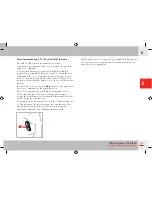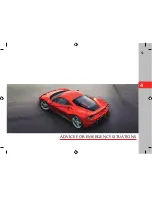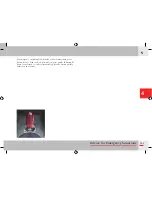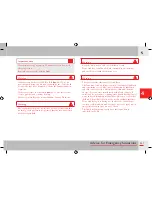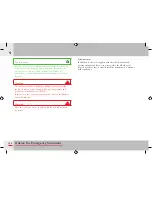195
About your Vehicle
3
Destination entry using an address
Important note
For your own safety and the safety of your passengers, you
cannot use the keyboard while the vehicle is in motion.
Select “Enter Destination” and as you enter the name, the number
of possible roads is reduced (in the countries where this is
available). You can always switch the keypad from “letters” mode
to “numbers” mode or “symbols” mode by pressing the soft keys at
the bottom of the screen.
If you do not enter the house number, the navigation system will
guide you to the closest end location on the entered street.
You can also select the destination from a list of recent/favourite
destinations by selecting “List”.
You can always stop navigation by selecting the relevant item on
the main navigation system screen.
NAVI settings
To
access the navigation system settings, go to the main NAVI
screen and press the OPTIONS button on the right satellite.
MAP settings
Once the suggested route has started, you can modify navigation
parameters on the MAP screen by pressing the “OPTIONS” button
on the right satellite.
Summary of Contents for 488
Page 1: ......
Page 3: ......
Page 13: ...GENERAL 1 ...
Page 16: ...16 General ...
Page 17: ...17 General 1 ...
Page 24: ...24 General Identification and homologation plates and labels A B E F G L M O P N H C Q R ...
Page 26: ...26 General A Low beam homologation B ECE homologation C Vehicle identification ...
Page 29: ...29 General 1 P TPMS present warning Q Chassis number R Original paintwork ...
Page 41: ...SAFETY 2 ...
Page 71: ...ABOUT YOUR VEHICLE 3 ...
Page 82: ...82 About your Vehicle Instruments and gauges 6 5 1 5 3 7 2 5 4 5 ...
Page 199: ...199 About your Vehicle 3 ...
Page 201: ...ADVICE FOR EMERGENCY SITUATIONS 4 ...
Page 237: ...CARE OF THE VEHICLE 5 ...
Page 254: ...Glossary 257 ...
Page 255: ...GLOSSARY 6 ...
Page 256: ......
Page 260: ...Table of Contents 262 ...
Page 261: ...TABLE OF CONTENTS 7 ...