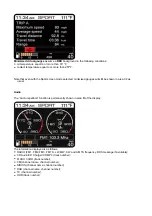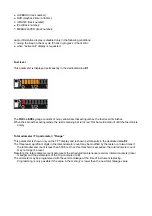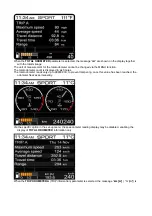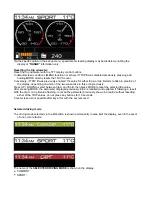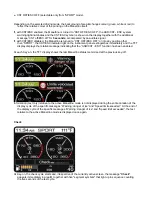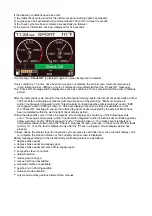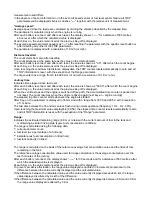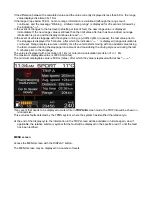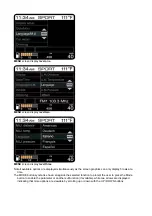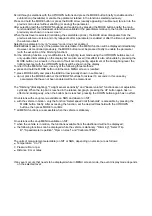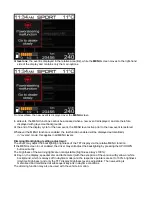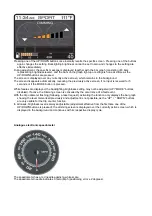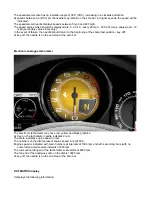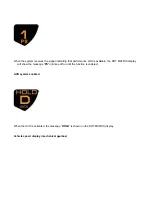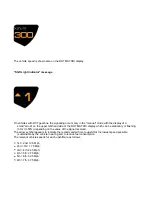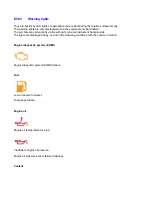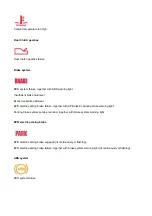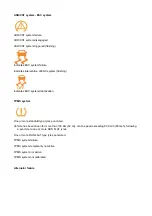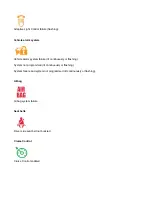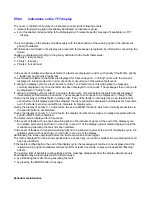Scroll through selections with the UP/DOWN buttons and press the MODE button briefly to enable another
subfunction (if available) or enable the parameter relative to the function selected previously.
Press and hold the MODE button or press the BACK arrow (usually appearing in submenus) to return to the
previous menu level without enabling (or saving) the parameter.
After selecting (with the UP/DOWN buttons) and enabling (by pressing the MODE button briefly) the main
function desired, the individual subfunctions available or the parameters relative to the function selected
previously are shown in a new screen.
When the last level is selected (containing the selectable options), the BACK arrow disappears from the
previous submenu screen and only reappears after a parameter is enabled or after the time-out period for
the submenu itself.
Selecting a parameter only (in “reverse” mode) does not enable it.
Modifications made to any of the parameters selectable in the MENU function will be displayed immediately.
However, as mentioned previously, the MODE button must be pressed briefly to enable the parameter
(with the exception of the Dimming function).
For the dimming function, any modifications to the lighting level made using the UP/DOWN buttons are not
only updated immediately on the display but are also saved (this effect is also achievable by pressing the
MODE button); as a result, in the event of fault occurring during adjustment of the backlighting level, the
lighting level set with the UP/DOWN buttons will be shown on the display.
To return to the MENU screen, use any of the following three methods:
The "Dimming" (Backlighting), "Twilight sensor sensitivity" and "Buzzer volume" functions are not adjustable
cyclically. When the top bar is reached in the relative bar graph, pressing the UP button again has no
effect and, analogously, when the bottom bar is reached, pressing the DOWN button again has no effect.
press and hold the MODE button until the main MENU screen is recalled;
press MODE briefly and press the BACK arrow (usually shown in submenus);
do not press the MODE button or the UP/DOWN buttons for at least 10 seconds: in this case any
parameters that have not been enabled will not be memorised.
On versions with set-up menu available on NQS and absent on NIT:
with the vehicle in motion, only the function “Select speed limit thresholds” is accessible by pressing the
MODE button briefly. After accessing the function, set the desired threshold with the UP/DOWN
buttons, then press MODE to confirm;
all MENU functions are accessible when the vehicle is stationary.
On versions with set-up MENU available on NIT:
when the vehicle is in motion, the functions available from the dashboard will not be displayed;
the following functions can be displayed while the vehicle is stationary: "Dimming", "Select Trip
B", "Speedometer repetition", "Rpm on steer" and "Calibrate TPMS".
The units of measurement selectable (on NIT or NQS, depending on version) are as follows:
Temperature: °C or °F
Pressure: Bar or psi.
Distance: Km or miles
If any event occurs that needs to be displayed while in MENU screen mode, the event display mode depends
on the selected level:
Summary of Contents for California
Page 19: ...Z Tyre type and pressure label ...
Page 20: ...04 02 Assembly number Assembly number A Assembly number label ...
Page 21: ...04 03 Chassis number Chassis number B Punched chassis number ...
Page 22: ...04 04 Engine type and number Engine type and number C Punched engine type and number ...
Page 23: ...04 05 Chassis number Chassis number D Chassis number ...
Page 24: ...04 06 Gearbox type and number Gearbox type and number E Gearbox type and number plate ...
Page 25: ...04 07 Vehicle identification Vehicle identification K VIN label Vehicle Identification Number ...
Page 28: ...04 10 Fuel Fuel I Fuel label ...
Page 29: ...04 11 Paintwork Paintwork L Paintwork label ...
Page 30: ...04 12 Emissions control Emissions control M Emissions control data label ...
Page 31: ...04 13 Airbag Airbag N Do not install child seat on passenger seat label ...
Page 32: ...04 14 Airbag Airbag O Airbag maintenance label ...
Page 33: ...04 15 Airbag Airbag P Airbag warning label ...
Page 43: ...Fluids and lubricants table Model Fluids and lubricants table Download ...
Page 71: ...Screw the cap A back on tightly ...
Page 104: ...Connect the battery F2 01 ...
Page 118: ...Vehicle Setup Parameter Check Form Model Vehicle Setup Parameter Check Form Download ...
Page 520: ...A DCT gearbox clutch oil tank and clutch oil pump B Clutch oil pipes C Clutch oil radiator ...
Page 623: ...CCM Brake Disc Wear Form Model All Models CCM Brake Disc Wear Form Download ...
Page 1070: ...A Horn button B Engine start button C Manettino ...
Page 1102: ...Perform the respective cycle with the DEIS diagnostic tester ...
Page 1144: ...Connect the battery F2 01 ...
Page 1220: ...Precautions and guidelines for using the RHT retractable hard top ...
Page 1334: ...Undo the indicated fasteners Retrieve the indicated shims Release the clip 1 ...
Page 1335: ...Remove the indicated clip Undo the indicated screw Undo the screws indicated ...
Page 1452: ...Refit the rear wheelhouses E3 05 Connect the battery F2 01 ...
Page 1453: ...F2 07 Lights Diagnosing condensation in headlamps ...
Page 1561: ...Ss Sensor signal λ Lambda ratio excess g Rich mixture M Lean mixture ...
Page 1570: ...Refit the DCT gearbox C2 03 Connect the battery F2 01 ...
Page 1656: ...G Heater evaporator H Pollen filter I Air vents M Expansion valve ...
Page 1677: ...Refit the front wheelhouses E3 05 ...
Page 1686: ...Refit the caps 1 Refit the engine compartment cosmetic shields E3 13 ...