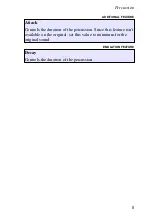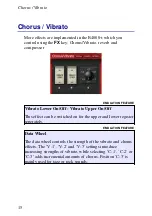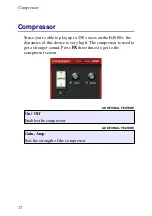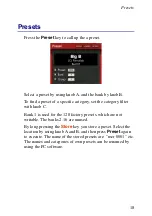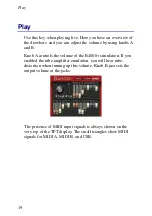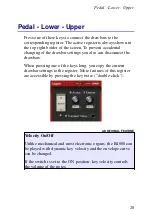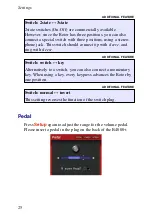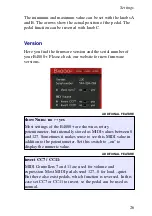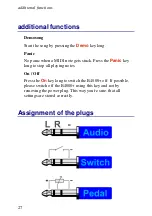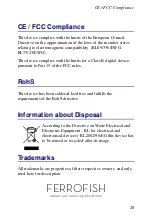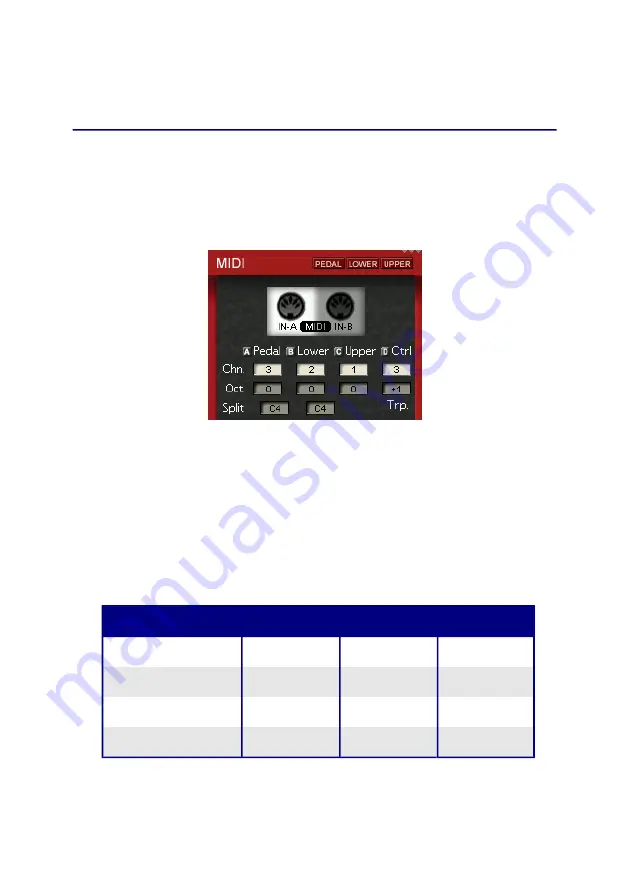
Settings
Settings
MIDI
To adjust the MIDI setting, press long the
Setup
key.
Here you select the channels for the three registers, adjust the
octave position, and select keyboard splits, for playing more
than one register on one keyboard.
To attach a second keyboard easily, there is an additional
MIDI input. The default setting of the MIDI channels are as
follows:
Register
MIDI IN A
MIDI IN B
USB
Upper
1*
2*
1
Lower
2*
1*
2
Pedal
3*
3*
3
Ctrl.
1*
2*
1
* default, adjustable
22