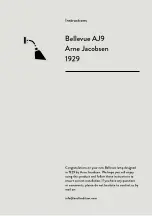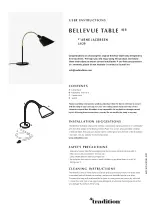6. Commissioning
90
© Festo Didactic GmbH & Co. KG •
544305
Repeat the same procedure for the second battery.
Repeat the procedure in reverse in order to install the replacement batteries.
Observe the following points:
•
Make sure than none of the battery cables are trapped underneath the batteries,
or between the batteries and the battery holders.
•
Both of the battery terminals must point towards the centre of the Robotino
®
The cables must be connected to the battery terminals as follows:
.
•
The black cable must be connected to the negative terminal on the left (black).
•
The red cable which is secured to the clasp with the locking device must be
connected to the positive terminal at the right (red).